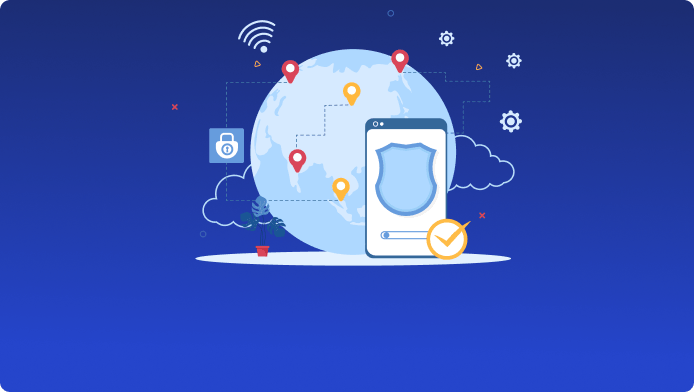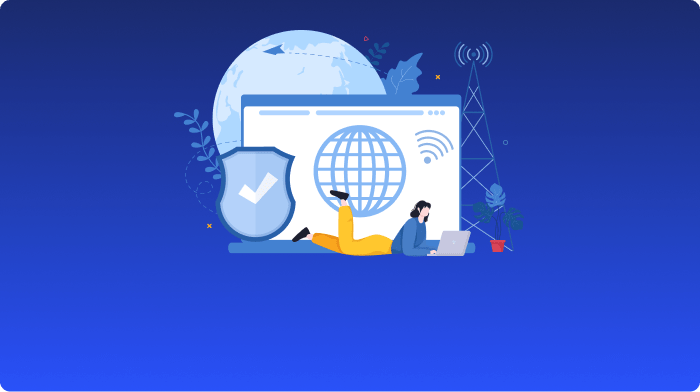- News
-
VPN
-
Antivirus
-
Tools
-
Resources
-
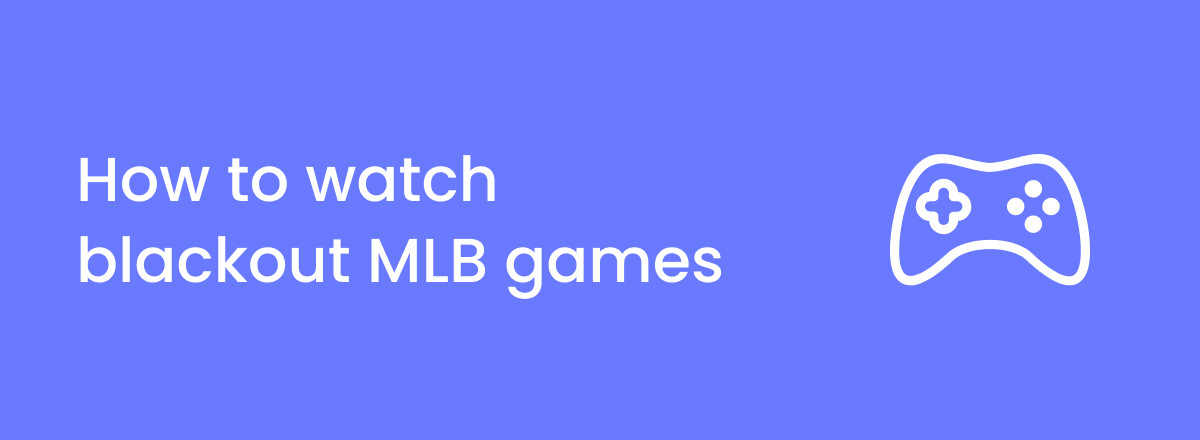
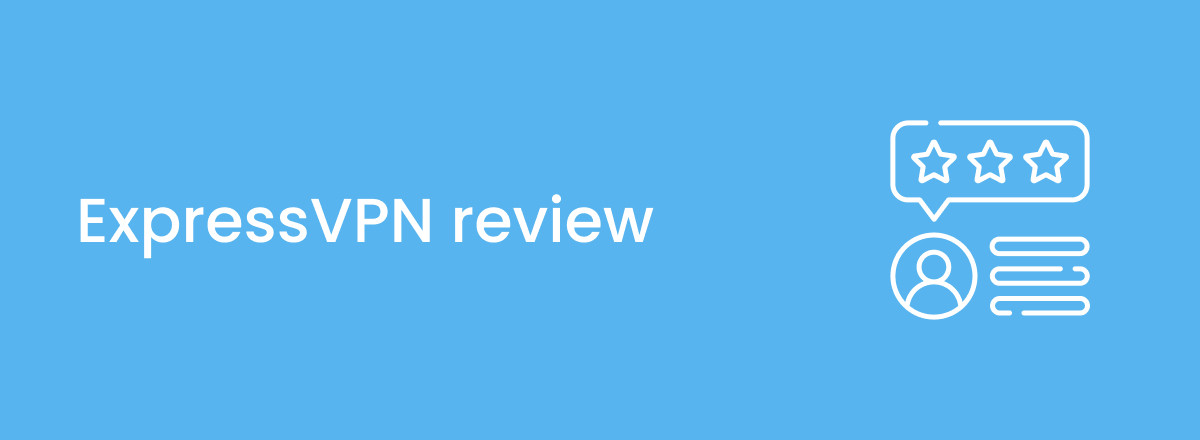
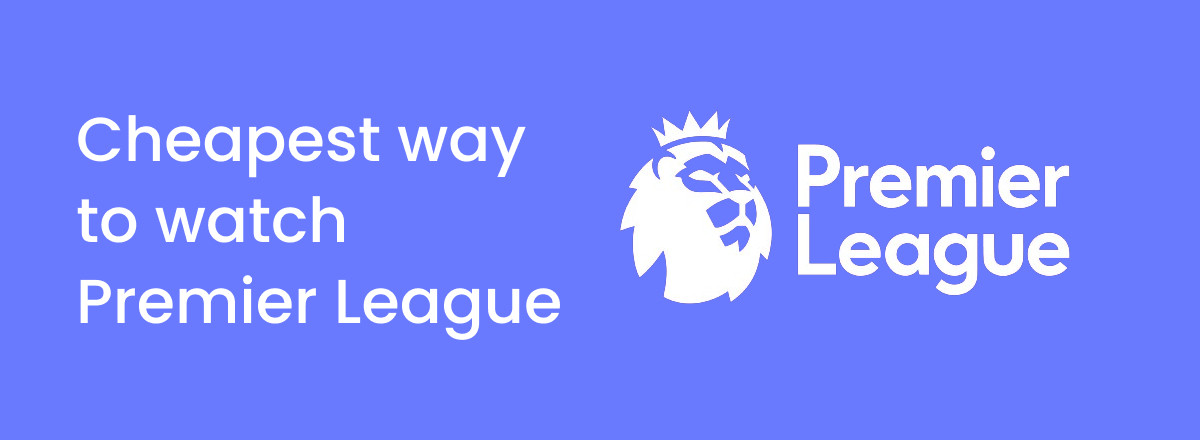
Guides and tutorials on VPNs, advanced antivirus solutions, and key tech products. Equipping you with the most up-to-date insights to secure your online world effectively.
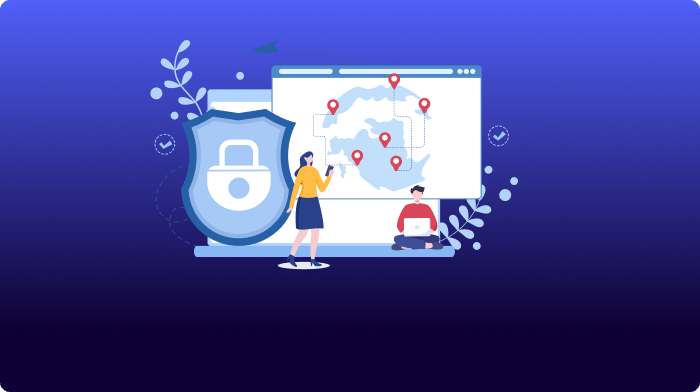



Explore our meticulously tested security product reviews, spanning VPNs, Antivirus solutions, and tech tools. Discover the best choices for your online security and uncover insightful solutions.