YouTube TV has geographical restrictions in place, which change what content you can view when traveling or moving. For example, if you travel outside your home area, like from New York to another state, YouTube TV will show content local to your current location instead of your home area.
Luckily, you can change your YouTube TV location with a VPN. A VPN changes your IP address, making it look like you’re connecting from another location, tricking the platform into showing you content of the location you connect to.
Keep reading to find out the steps to change your YouTube TV location by using a VPN or changing location settings, and unlock the full YouTube TV content library.
 How to change YouTube TV location with a VPN
How to change YouTube TV location with a VPN
- Download a reputable VPN with many US servers. I recommend NordVPN, now 77% off, which has servers in 21 US cities.
- Install the VPN app and log in.
- Connect to a server in the US in your home state or elsewhere to bypass geo-blocks.
- Open YouTube TV and browse content without restrictions.
Why is it better to use a VPN to change YouTube TV location?
Using a reputable VPN to change your YouTube TV location is the best way to access geo-blocked content without any restrictions. While users can change their home area through YouTube TV settings, it can only be done twice per year. As for the playback area, it’s tied to your physical location.
So, changing YouTube TV location settings isn’t always ideal for traveling or bypassing geo-restrictions from anywhere. If you leave the US, you’ll be met with a message stating that “It looks like you’re outside of the United States. YouTube TV is only available in the US.”
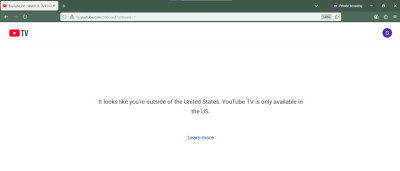
In such a case, the easiest solution is to use a VPN. A VPN changes your virtual location by hiding your real IP address. It makes it look like you’re connecting from the US, no matter where you are, so you can bypass the YouTube TV error message.
YouTube is constantly fighting the use of VPNs, so they aren’t always guaranteed to work. That’s why it’s best to get a VPN for geo-blocking that has loads of servers in the US, like NordVPN and its 21 US server locations.

Watch YouTube TV unrestricted with NordVPN
NordVPN is one of the fastest VPNs on the market that continuously bypasses geo-blocks during my tests. It has servers in 21 US cities, making it an ideal solution for changing your YouTube TV location.
- DNS leak protection
- Lag-free streaming
- 30-day money-back guarantee
Best VPNs to change YouTube TV location
I spent weeks researching and testing which VPNs work best for changing YouTube TV location. Many servers were already blocked by the platform, so finding which VPNs actually work took time. I also had to take into consideration their connection speeds to ensure YouTube TV streaming wouldn’t lag.
Here are my hand-picked VPNs for YouTube TV that showed the best results during my tests:
1. NordVPN – best VPN for YouTube TV in 2025
2. Surfshark – affordable VPN for YouTube TV with GPS spoofing features
3. ExpressVPN – security-oriented VPN for streaming YouTube TV
Now, let’s review how you can use them to change your virtual location.
How to change your YouTube TV location: detailed guide
Using a VPN to change your YouTube TV location is the best method to watch YouTube TV content without geographical restrictions. Unlike when changing the YouTube TV home or playback area, a VPN lets you change the location without leaving your house.
The way it works is that the VPN changes your virtual location by concealing your real IP address and temporarily assigning you a new one.
Here’s a detailed guide on how to change YouTube TV location with a VPN:
- Get a reliable VPN with loads of US servers. NordVPN, now 77% off, worked best during my tests and has servers in 21 US locations.
- Download and install the VPN app on the device you’ll use to watch YouTube TV.
- Connect to a server in the US city that you want to change your location to.
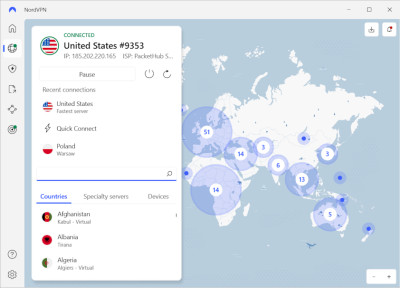
- Sign in to YouTube TV and start watching content from anywhere.
Other ways to change your YouTube TV location
Aside from changing your YouTube TV location with a VPN, you can also change your YouTube TV home area or playback area. Your home area refers to your current residence, while your playback area is the current location. Keep reading to learn how they work and how to change them.
Change your YouTube TV home area
YouTube allows you to change your YouTube TV home area only 2 times per year, so use this feature with caution. It’s only useful when you’re traveling for longer than 90 days or permanently moving to another location, since you need to provide a new ZIP code.
Here’s a quick guide on how to change your YouTube TV location on desktop, Android, or iOS:
- Open YouTube TV and log in to your account
- Click your profile photo at the top-right corner of your device. Go to “Location”
- In the “Home Area” section, click UPDATE to change your location
Change your YouTube TV playback area
The YouTube TV playback area refers to your current location based on your device’s geolocation information. YouTube uses your IP address, GPS, and similar identifiers to evaluate where you’re located.
Unlike with the YouTube TV home area, you can change the playback area as often as you’d like. However, you need to physically be in the location that you’re changing it to. Please note that you won’t be able to view your Home Area programming until you get back to that location.
For starters, let’s review the steps on how to change your YouTube TV playback area on a smart TV:
- Open YouTube TV and log in
- Click your profile picture and press “Settings”
- Go to Area > Current Playback Area > Update
- Take your mobile device and go to tv.youtube.com/verify
- Press “Update location” so YouTube TV can use your device’s location to update the playback area.
Meanwhile, if you’re using an Android, iOS device, or your computer, here’s how to update it on mobile and browser:
- Go to YouTube TV, log in, and click your profile picture
- Head to Settings > Area
- By the “Current Playback Area” section, press Update
Troubleshooting location settings
When trying to change your YouTube TV location, you may experience issues with location permissions or your VPN. Here are a few troubleshooting tips to help you out:
- Turn on location permissions. If you can’t update your home area or playback area, you should enable location permissions by going to your device’s settings > Apps and notifications and locate YouTube TV. Click Permissions > Location and turn it on.
- Clear cookies and cache. If your YouTube TV VPN doesn’t work, delete cookies and cache before trying to change your location again.
- Switch servers. YouTube TV is strict when it comes to bypassing geo-blocks, so many VPN servers are already blocked. Try switching through multiple servers to see which one works.
- Choose a better VPN. If your VPN can’t bypass geo-blocks on YouTube TV, try switching to a better streaming VPN that has loads of servers in the US. For example, NordVPN worked best during my YouTube TV unblocking tests, and it has servers in 21 US cities.
Final thoughts
Changing your YouTube TV location is a convenient method to watch more content on the platform. You can change your home area only twice per year, while the playback area only works for your current location. So, the best way to change your YouTube TV location is to use a VPN.
During my tests, I found that NordVPN was most successful at bypassing geo-blocks with its 21 US city servers. With it, you can switch your YouTube TV location while traveling to still be able to access local networks.
Frequently asked questions
The YouTube TV home area refers to your permanent residence, while the playback area is a temporary location that depends on where you’re traveling. The home area lets you access local channels and recording at all times, while the playback area gives you access to your current location’s local channels.
You can change your home area twice per year, while the playback area can be updated without limitations.
To change your YouTube account location, you need to click your account in the top-right bottom. Here, you can change the language by selecting “Language” or your location by choosing “Location” and selecting the country you want.
You can trick YouTube TV location services by using a VPN for streaming, like NordVPN. By connecting to a server in another US city, you can change your virtual location and make it seem like you’re based in that city.
No, if you travel outside your home area, you can only watch local programming of the location you’re currently in. Once you travel back to your home area, you’ll be able to see local networks again.


