Does your search engine keep redirecting you to Search Marquis? Has your browser been slower and buggier than usual? If yes, then your Mac may have been infected with a browser hijacker.
The Search Marquis tends to flood your browser with intrusive ads and steal your personal information by rerouting all of your Google searches through its own website. It can also negatively impact the performance of your Mac computer, which is why its removal is necessary.
In this article, we’ll teach you how to remove Search Marquis from Mac using multiple methods. The most effective solution is to use an antivirus software such as TotalAV to scan your computer and delete all viruses it finds.
What is Search Marquis on Mac?
Search Marquis is a browser hijacker that exists in the form of a search engine just like Google or Bing. If your Mac gets infected with this malware, you’ll continuously get redirected to searchmarquis.com no matter which search engine you use.
It can target browsers like Google Chrome, Firefox, and even Safari. Most people don’t even notice their computer has been infected until their browser gets filled with unwanted ads and suspicious links.
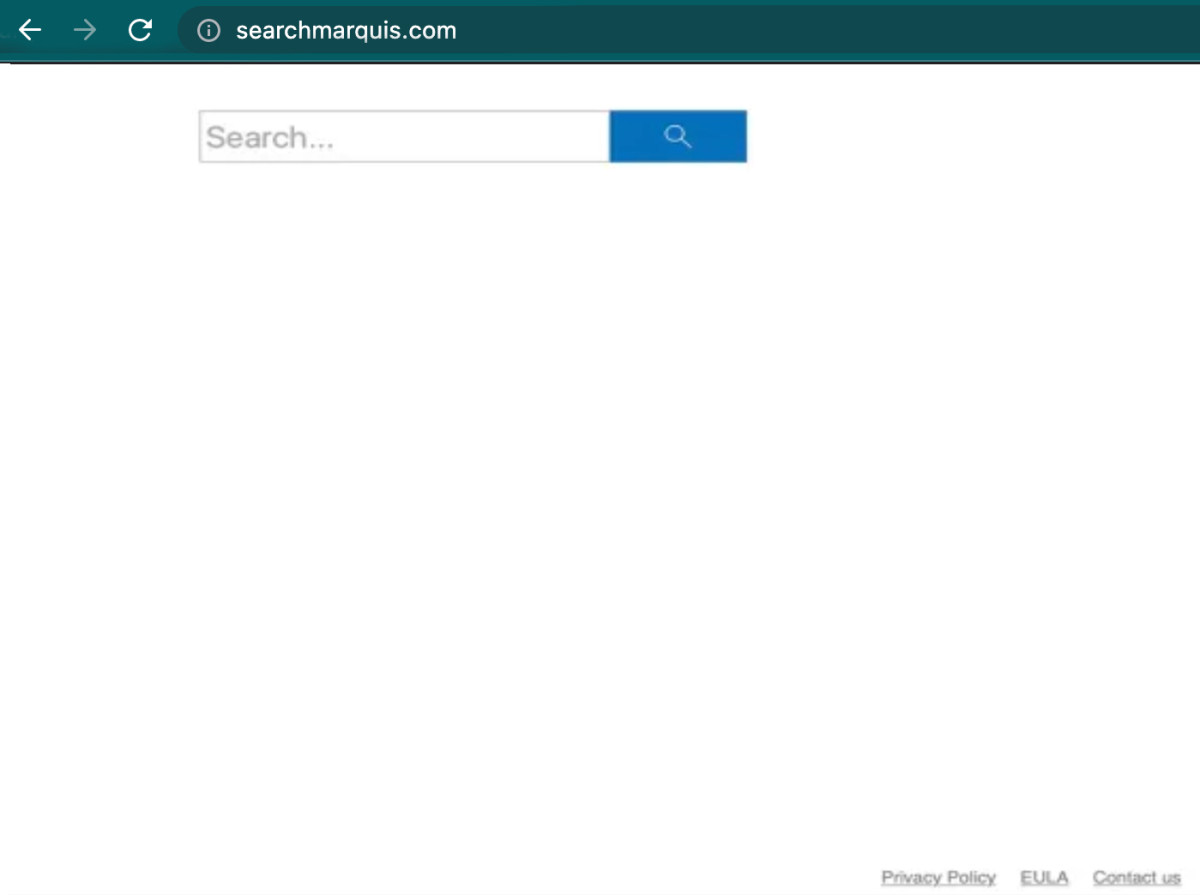
Search Marquis site on Chrome.
Phishing attacks are common on Search Marquis which is why it’s best to avoid clicking on any ads or links you see on the site.
Just like the Bing redirect hijacker malware, Search Marquis usually infiltrates your computer through a potentially unwanted application (PUA) or a browser extension.
Some signs you need to look out for if you think your computer might have been infected:
- Google keeps redirecting you to Search Marquis.
- You have browser extensions or apps you don’t remember downloading.
- Your browser’s performance has been slower than usual.
- Your Mac has been acting up.
- You’re seeing too many ads and suspicious links whenever you search for something.
Search Marquis can be difficult to remove because it’s often hidden in folders where you wouldn’t bother to look.
Here’s a quick summary of what sort of malware Search Marquis is:
|
Name |
Search Marquis |
|
Type |
Browser hijacker |
|
Source |
Browser extensions, unverified sources, torrent sites, potentially unwanted applications (PUAs) |
|
Devices affected |
Browsers such as Google Chrome, Safari, and Firefox on Mac |
|
Signs |
Google always redirects to Search Marquis, computer may slow down sometimes, shows intrusive ads and phishing sites in search results |
|
What it does |
Steals personal information, tracks your online activities, sells your data to advertisers, |
|
How to remove it |
Use an antivirus software, delete browser extensions, remove suspicious programs |
Why do I keep getting Search Marquis?
The reason why you keep getting Search Marquis is because you’ve accidentally installed a browser extension or an application that contained the malware. The malware has changed the default search engine of your browser.
You’re more likely to get the malware if you frequently download files from unverified sources. Hackers often bundle it with apps that don’t look like a cybersecurity threat so it’s very easy to download it accidentally.
Unless you have an antivirus or a tool that regularly scans your computer for malware and viruses, you’ll have a hard time removing Search Marquis.
The virus will cause your browser to redirect you to searchmarquis.com and it’ll record all your search queries.
How to get rid of Search Marquis on Mac
There are multiple ways you can get rid of Search Marquis from your Mac. Here are some of the solutions we recommend:
1. Get rid of browser extensions
Browser extensions are useful tools, but it’s common to download one that contains malware. That’s why it’s crucial to read user reviews before you download them.
If you keep seeing Search Marquis, you may have accidentally downloaded a malicious extension. Here’s how you can remove it:
- Open your browser and go to the settings.
- On Google Chrome, click on the three vertical dots and click on More Tools > Extensions.
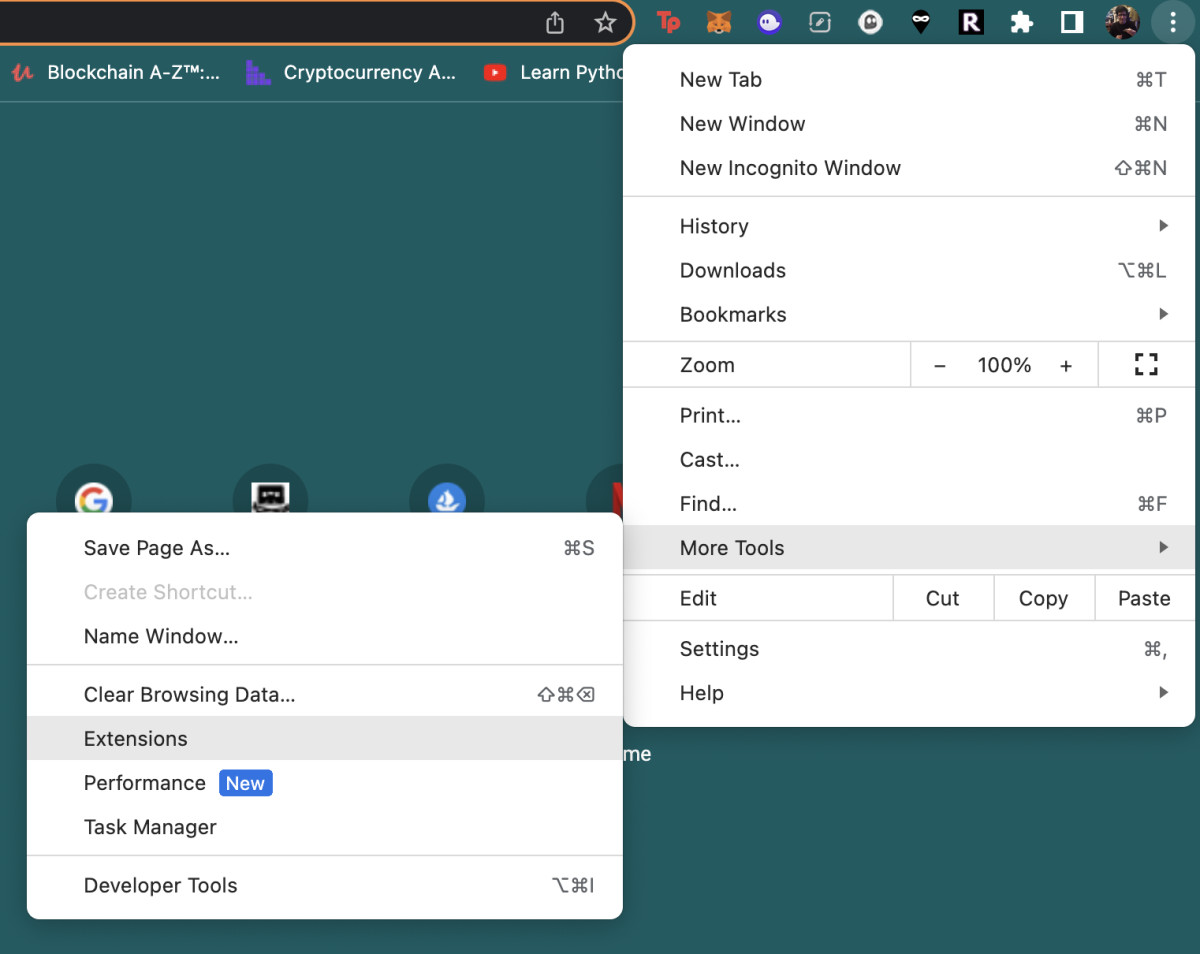
- Delete any extension that looks suspicious by clicking on Remove.
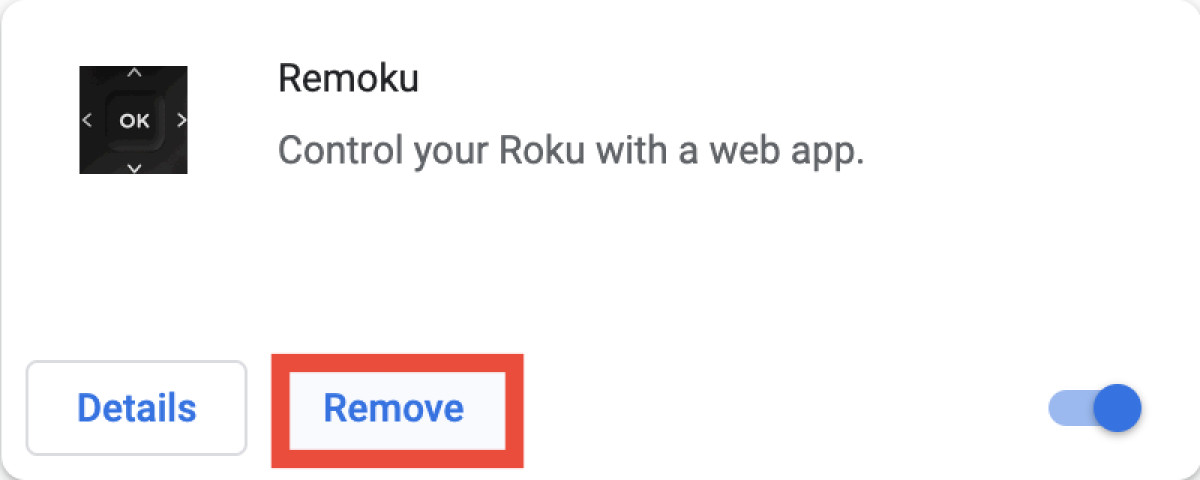
- If you want to temporarily disable an extension, click on the blue toggle.
- On Safari, click on Safari > Preferences in the menu bar.
- Click on Extensions.
- Choose any extension that looks suspicious and click on Uninstall.
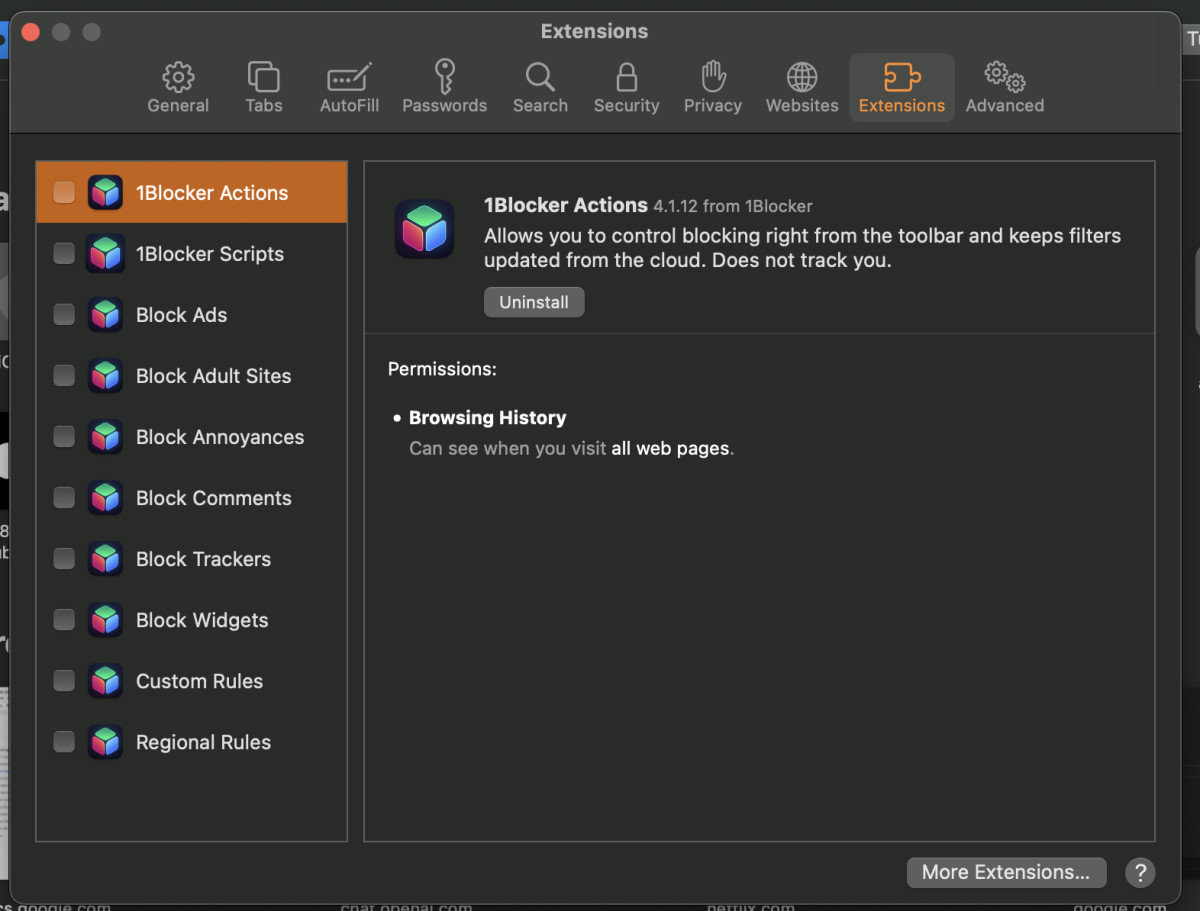
2. Change the default search engine
Since the malware has changed your browser’s default search engine without your authorization, you have to change it back manually. To do this, follow the steps below:
- Open the settings of your browser. On Google Chrome, click on the three dots and then Settings.
- In the sidebar, click on Search engine.
- In the dropdown field next to “Search engine used in the address bar,” select Google.

- Click on Manage search engines and site search.
- If your computer is infected, you’ll see Search Marquis listed under “Search engines.”
- Click on the three vertical dots next to Search Marquis and select Delete.
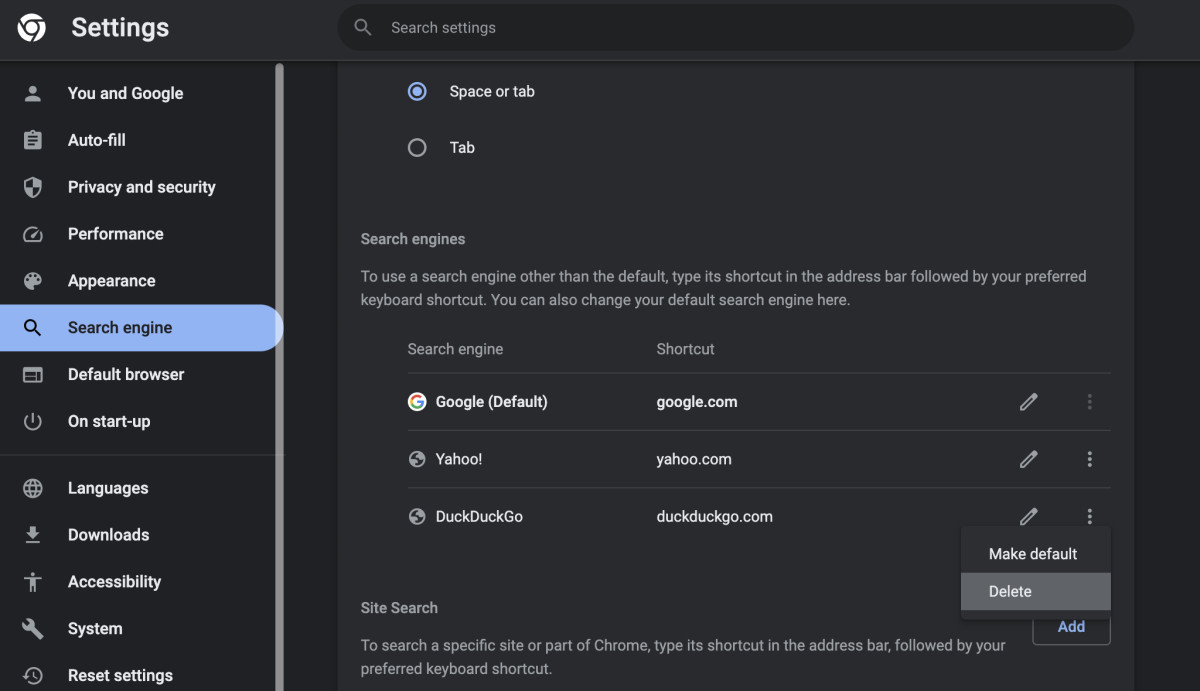
- On Safari, click on Safari and then Preferences in the menu bar.
- Click on Search.
- Click on the dropdown field next to “Search engine,” and select Google.
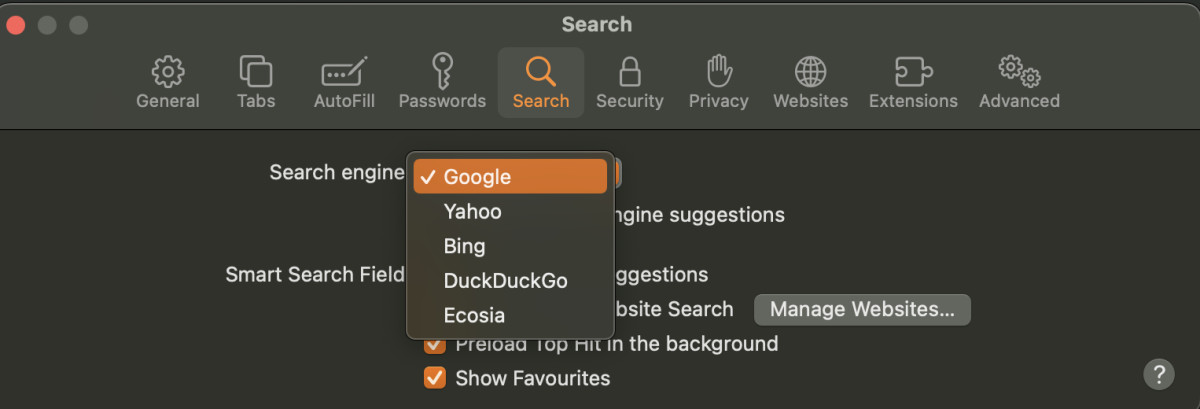
3. Reset your browser’s cache and other settings
Using this method, you can delete browser extensions, cache, and cookies, without losing your history and saved passwords.
Here’s how it works:
- Go to the settings of your browser.
- On Google Chrome, click on Reset settings in the sidebar and then select Restore settings to their original defaults.
- Confirm your choice by clicking on Reset settings.
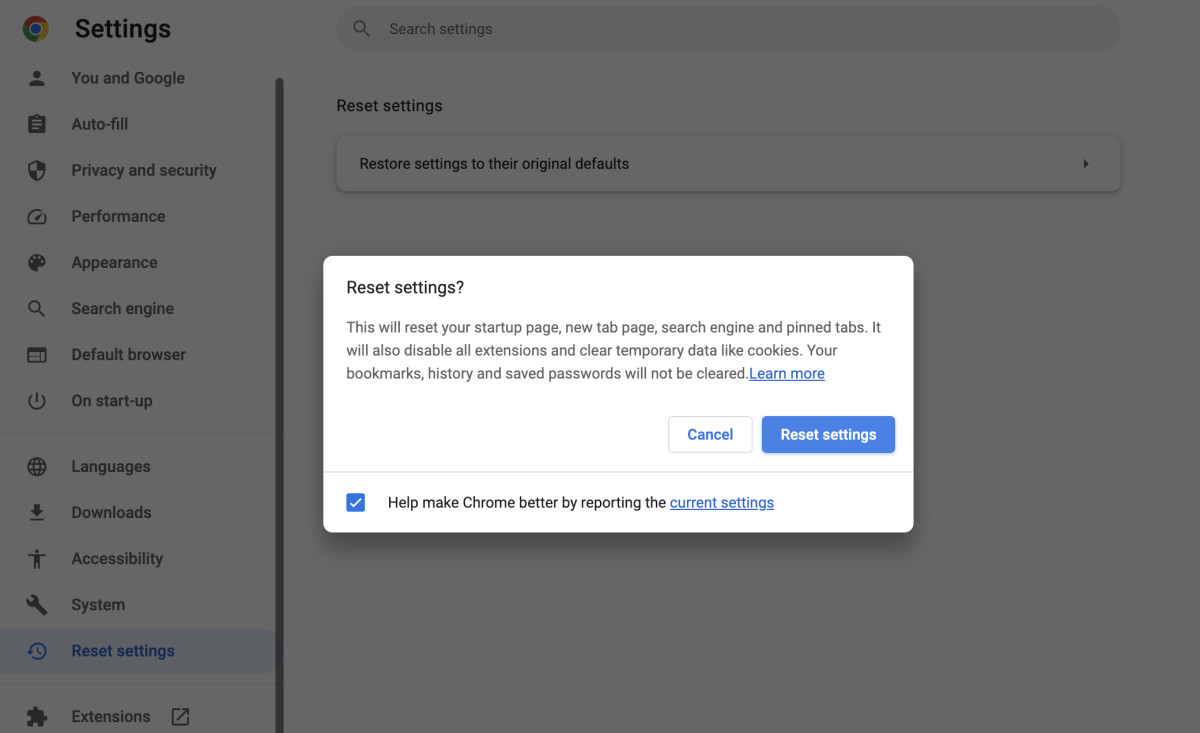
- On Safari, click on Develop in the menu bar and then Empty Caches.
4. Remove suspicious files and apps from your Mac
There are three folders where Search Marquis could be hiding:
- LaunchAgents
- LaunchDaemons
- Application Support
You have to check the folders above and see if there are any suspicious applications inside them. Here’s how to do that:
- Open Finder and in the menu bar, click on Go > Go to Folder.
- In the address bar, type “/Library/LaunchAgents”.
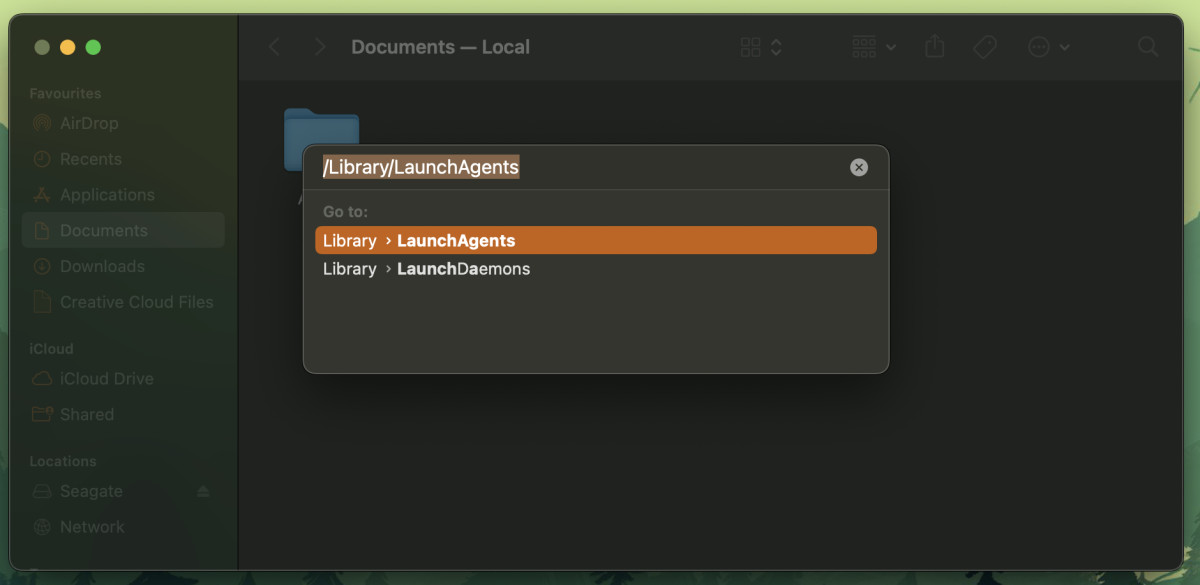
- Delete any file that has Search Marquis in its title.
You’ll have to repeat these steps for the other two folders.
5. Use an antivirus
Using an antivirus is probably the best way to get rid of any malware or virus from your Mac. We recommend using TotalAV because it has a multitude of security features that will keep your computer safe. If you want to explore other options, check out our list of best antivirus software of 2025.
Follow the step-by-step instructions below to remove Search Marquis using an antivirus:
- First, download your preferred antivirus from its official site. Again, we recommend TotalAV.
- After installing the antivirus, it’ll start the “initial scan,” which can take 45-60 minutes.
- The antivirus will show all the malicious apps and files it’s found during the initial scan and give you the option to delete them.
- Once the initial scan is complete, you can use the antivirus’s scan feature to make sure your Mac doesn’t get infected with malware.
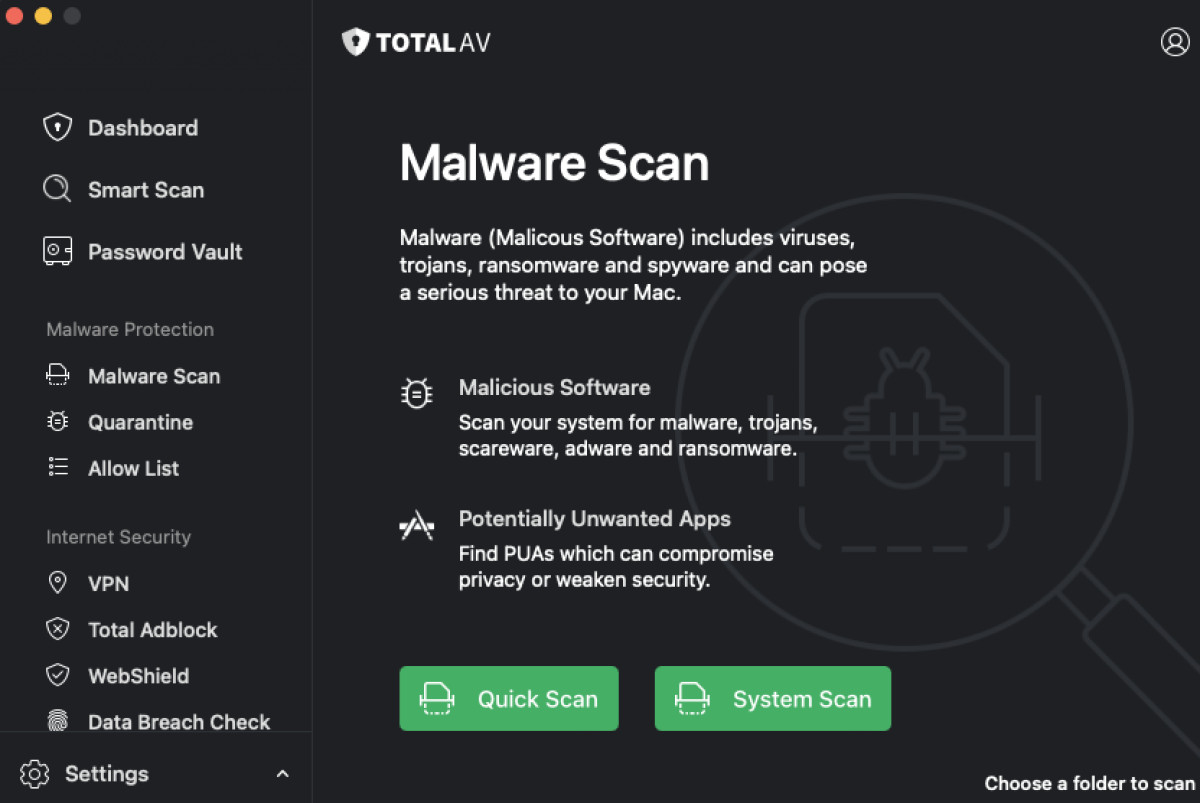
Most antivirus applications, including TotalAV, have a feature called “real-time protection.” This feature actively monitors your computer and scans new/downloaded files to ensure they don’t contain any malware.
Check out our TotalAV review if you want to get a better understanding of its features.
How to prevent browser hijacking
Browser hijackers are common, but there are several ways you can keep your Mac safe from them. Here are some of our best tips:
- Don’t download suspicious extensions – Browser hijackers are often hidden in extensions so make sure you read user reviews first before you download them. We’d recommend only downloading from developers you trust.
- Update your browser – Browsers introduce new updates regularly to fix security loopholes and improve their performance. Make sure you always keep your browser updated.
- Only download from reliable sources – It’s always best to read reviews before you download from any site, especially when it comes to torrents. Try to stick to verified sources.
- Use an antivirus – Antivirus applications like TotalAV are great at detecting and removing different types of malware and viruses. They have many security features which will keep you safe from other threats such as phishing sites and intrusive ads.
Frequently asked questions
Google Chrome keeps redirecting you to Search Marquis because your computer has been infected with a browser hijacker, which has changed your default search engine. Browser hijackers usually infect a computer through an application or a browser extension.
Yes, Search Marquis is a virus or a type of malware. It’s a browser hijacker that affects browsers like Google Chrome, Safari, and Firefox on macOS. It can be difficult to remove and may require the use of an antivirus such as TotalAV.
Marquis virus can enter a Mac through a potentially unwanted application (PUA) or a browser extension. If you often download files and extensions from unverified sources and developers, then there’s a high chance of your computer being infected with it.


