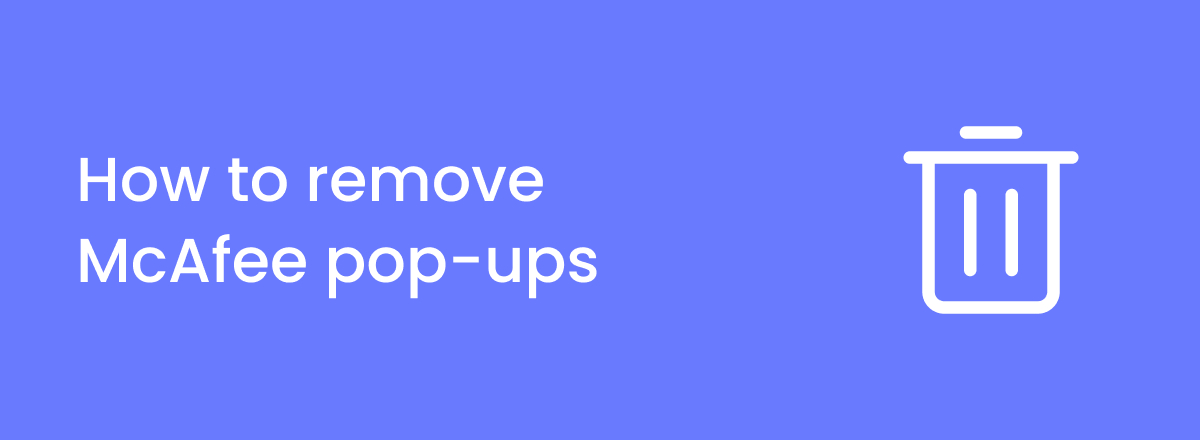Do you sometimes see McAfee pop-ups in your Mac telling you to purchase a subscription so you can protect yourself from viruses? These pop-ups are often fake and are designed to get you to enter your personal and financial information.
Not only are these pop-ups malicious in nature, but they can also be annoying. They’re often a result of you accidentally allowing push notifications from certain sites.
The McAfee logo on the pop-up is meant to trick you into believing it’s a legit message and clicking on it may result in phishing attacks, download of malicious files, and data breach.
In this article, you’ll learn how to get rid of McAfee pop-ups using multiple methods. One of the best ways to protect yourself is to use a legit antivirus such as TotalAV. First, let’s take a look at why you might be seeing these pop-ups.

Remove fake McAfee pop-ups with TotalAV
TotalAV is antivirus software that 100% removes fake McAfee pop-ap alerts from your Mac or Windows. This top-notch security suite can protect you from various types of malware.
- WebShield blocks dangerous websites
- Has a free version
- Included VPN and an ad blocker
Why does McAfee keep popping up?
The reason why you keep seeing McAfee pop-ups in your computer is most likely because you allowed push notifications in your browser. Here are some of the main reasons that cause these pop-ups to appear:
- Malicious site – If you accidentally visited a malicious site (for example, one that has tons of ads in it), it might have asked you to allow notifications. Most people aren’t aware of what these notifications are, so they just click on the allow button. In most cases, this is the reason why people see fake pop-ups.
- Downloading corrupted files – If you downloaded corrupted or infected files from unverified sources (torrents, for example), then that could be the reason why you’re seeing fake McAfee pop-ups.
- Using infected browser extensions – Browser extensions are almost always behind hijackers and they could also be causing the fake pop-ups to appear. Make sure you always read user reviews before downloading a new extension.
What is the McAfee virus pop-up scam?
The McAfee virus pop-up scam is a notification that disguises itself as a legit message from the antivirus software provider. Its main goal is that you click on it and give up important personal information or download malicious files.
It usually tells people that they visited an unsafe website and their device will be infected unless they scan the site. Alternatively, it may say that their antivirus subscription has ended and they have to renew it as soon as possible, otherwise their device will remain unprotected.
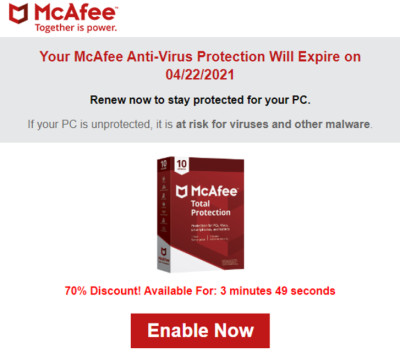
An example of a fake McAfee pop-up
The best thing to do in this situation is to just ignore the message. Clicking the button will redirect you to a phishing page, which is designed to steal your information.
The notification may also ask you to call the scammers behind it or download a free software, both of which will result in you compromising confidential information.
Note that McAfee itself is a legitimate antivirus software and receiving notifications from it isn’t a cause for concern. It’s the fake pop-ups and notifications that use the McAfee logo you should watch out for.
One of the easiest ways to remove the fake McAfee pop-up for good is to use an antivirus such as TotalAV.
How to get rid of McAfee pop-ups?
There are various ways to get rid of fake McAfee pop-ups. Below, we’ve explained some of them. From removing unnecessary browser extensions to scanning your Mac with an antivirus, let’s take a look at each of these in detail:
Step 1: Reset your browser
Sometimes, clearing your browser and resetting it to default may be enough to remove the McAfee virus pop-ups. Here’s how to do it:
1. Navigate to your browser’s Settings > Privacy and security > Delete browsing data.
2. Select “All time” and categories of data to delete (you can uncheck passwords and other sign-in data). Press “Delete data.”
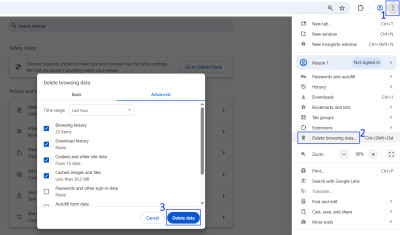
3. To reset the browser, go to Settings > Reset settings > Restore settings to their original defaults.
Step 2: Remove unwanted browser extensions
There are hundreds of browser extensions on the Internet that contain viruses and malware. To delete or block unwanted extensions in your browser, follow the steps below:
1. Click on the three dots in the top-right corner and go to Extensions > Manage Extensions.
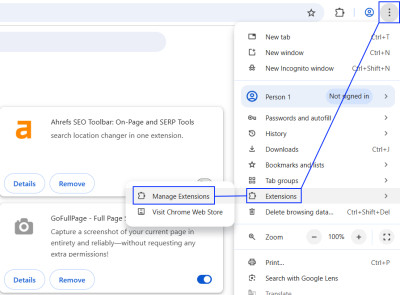
2. If you see any extension that seems suspicious, click on Remove or Delete depending on your browser.
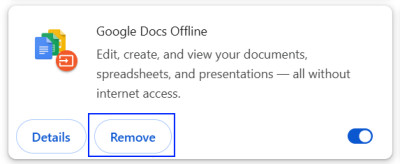
3. You’ll be asked to confirm your decision. Click on Remove again.
Step 3: Use an antivirus
The easiest way to protect yourself from the McAfee pop-up virus is to run an antivirus scan. It will help remove any unwanted malware that may have sneaked into your device.
We recommend giving TotalAV a go as it shows a 100% protection rate against zero-day threats according to independent lab tests. It even comes with an ad blocker that you can use to remove annoying pop-ups.
Here’s what you should do to remove the fake McAfee pop-ups with an antivirus:
1. Install an antivirus that meets your needs. We recommend TotalAV, now 80% OFF.
2. Run a full antivirus scan on your device.
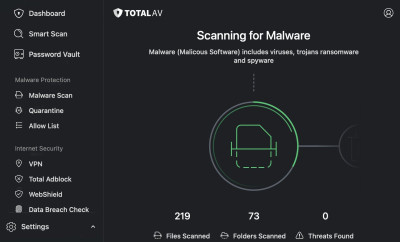
3. Once the scan is finished, follow the steps to quarantine the malware.
You can also enable real-time protection features to ensure your device is protected from threats at all times.
Step 4: Turn on an ad blocker
Once your system is free of malware, you can use an ad blocker to ensure you don’t get bothered by pop-ups again.
All you need to do to turn on ad blocking is to download a reputable ad blocker onto your browser. We suggest trying Total Adblock, which comes in the TotalAV package for free. It blocks all kinds of pop-ups, banners, and even video ads.
How to avoid pop-up viruses?
To avoid getting pop-up viruses in the future, here are some things you can do:
- Download trusted software only – while reputable programs from suspicious sites may seem cheaper or even free, they come with a high risk of containing malware. Opt for legitimate software instead.
- Clear your browser’s settings – it’s important to clear your browser’s settings regularly if you frequently get pop-up viruses or browser hijackers such as Search Marquis on Mac. Clear the cache, cookies, and other settings such as startup page and unnecessary extensions.
- Don’t use suspicious sites – when you visit a website, always ensure it’s an HTTPS connection (secure lock by the URL). Also, avoid going through sites that are usually filled with phishing attempts or pop-ups, like torrenting or adult content sites.
- Install updates – whether you get new system, browser, or app updates, always install them as soon as possible. Updates are meant to help get rid of vulnerabilities that could be exploited by threat actors.
- Use an antivirus – Using an antivirus is perhaps the best way to stay protected. Use TotalAV and keep it on all the time to ensure it doesn’t let any malicious file pass through its security.
Frequently asked questions
If you see a McAfee virus alert on your browser, it’s highly likely that it’s a scam. If you don’t have McAfee on your device or the pop-up is created with a sense of urgency, it’s a pop-up scam.
No, McAfee itself is a legit antivirus software, but if you see any pop-up with a McAfee logo that asks you to enter confidential information, then it’s very likely a virus. The legitimate company would never ask for your personal or financial details, and they’ll certainly never ask you to call them.
To get rid of McAfee pop-ups, we recommend using an antivirus software such as TotalAV. It’ll scan your entire system for viruses and you can then remove them easily. We also suggest clearing your browser’s data and removing suspicious extensions.