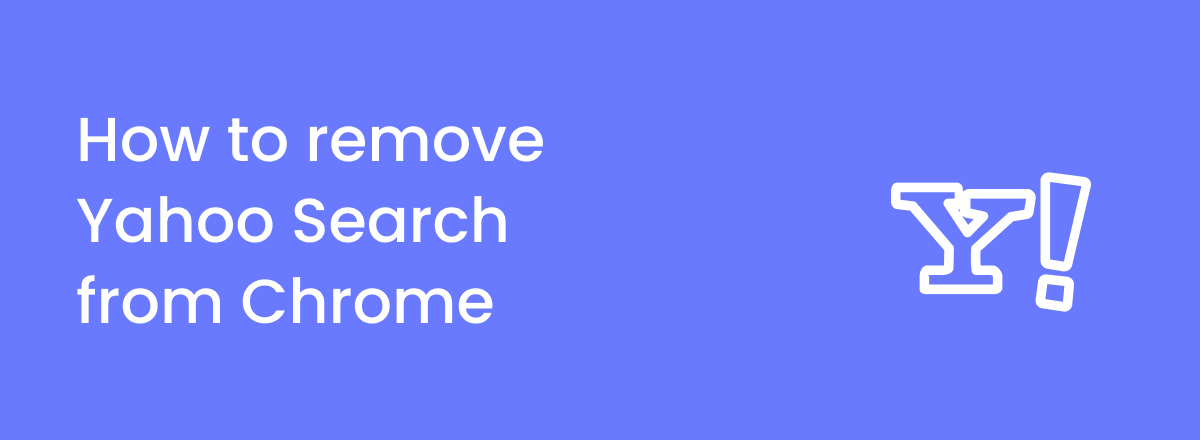Does your browser’s search engine keep changing to Yahoo? Have you been experiencing increased ads, sluggish browser performance, and appearance of suspicious links in search results?
It might be because your browser has been infected with a malicious extension that’s changed its settings without your authorization.
Yahoo Search is a legitimate search engine, just like Google. But if your browser keeps redirecting you to it without your permission, then it can be a cause for concern. It usually happens because of a virus called browser hijacker.
In this article, you’ll learn how to remove Yahoo Search from Chrome. We’ll also explain what a browser hijacker is and how you can prevent it from infecting your device in the future.

Remove Yahoo Search from Chrome with TotalAV
TotalAV is an antivirus software that 100% removes Yahoo Search from Chrome. This top-notch security suite can protect you from various types of malware.
- WebShield blocks dangerous websites
- Has a free version
- Included VPN and an ad blocker
Why does my search engine keep changing to Yahoo?
Your search engine keeps changing to Yahoo because your browser’s default search engine has been changed by a browser hijacker.
Chrome allows you to change the default search engine and if you’ve chosen Yahoo Search yourself, you’ll always be redirected to it. Unfortunately, this feature can also be changed by viruses.
A browser hijacker is a malicious extension that tampers with the settings of your browser. In most cases, it changes the default search engine and collects information about whatever you search for through it.
You’ll also often see ads on the search results page, clicking on which can result in your data being stolen as many of these pages tend to be fake.
There are multiple ways to get rid of these malware-infested browser extensions, but the best tool you can use to remove them is an antivirus such as TotalAV.
What is Yahoo search engine virus?
The Yahoo search engine virus is a browser hijacker that can affect multiple browsers, including Chrome, Safari, and Firefox. As a result of this virus, your browser will constantly redirect you to search.yahoo.com.
Some other signs that will appear if there’s a malicious extension installed in your browser include:
- You’ll see intrusive ads more frequently.
- Your browser will slow down and take more time to load web pages.
- Suspicious links will start to pop up in search results, often as part of phishing attempts.
- You’ll see extensions in your browsers which you don't remember downloading.
Here’s a table that provides a concise explanation of what the Yahoo Search virus is:
| Name | Yahoo Search |
| Type | Browser hijacker |
| Source | Browser extensions, unverified sources, torrent sites, potentially unwanted applications (PUAs) |
| Devices affected | Browsers such as Google Chrome, Safari, and Firefox on Mac |
| Signs | Google always redirects to Yahoo Search, computer may slow down sometimes, shows intrusive ads and phishing sites in search results |
| What it does | Steals personal information, tracks your online activities, sells your data to advertisers |
| How to remove it | Use an antivirus software, delete browser extensions, remove suspicious programs |
How to get rid of Yahoo Search from Chrome
There are multiple ways to remove Yahoo Search from Chrome. Here are some of the best solutions you can try:
1. Change your browser’s default search engine
Since the default search engine of your browser has been changed, you can stop Chrome from redirecting you to it by simply changing it back to what it was before. Note that this may not always work if your browser is infected with a hijacker. The virus may automatically change it back to Yahoo Search later.
Here’s how to change Chrome’s default search engine:
- First, click on the three dots in the top-right corner and select Settings.
- Click on Search engine in the bar on the left.
- Since the browser is currently infected, the dropdown field next to “Search engine used in the address bar” will say Yahoo!. Click on it and select Google to change it.
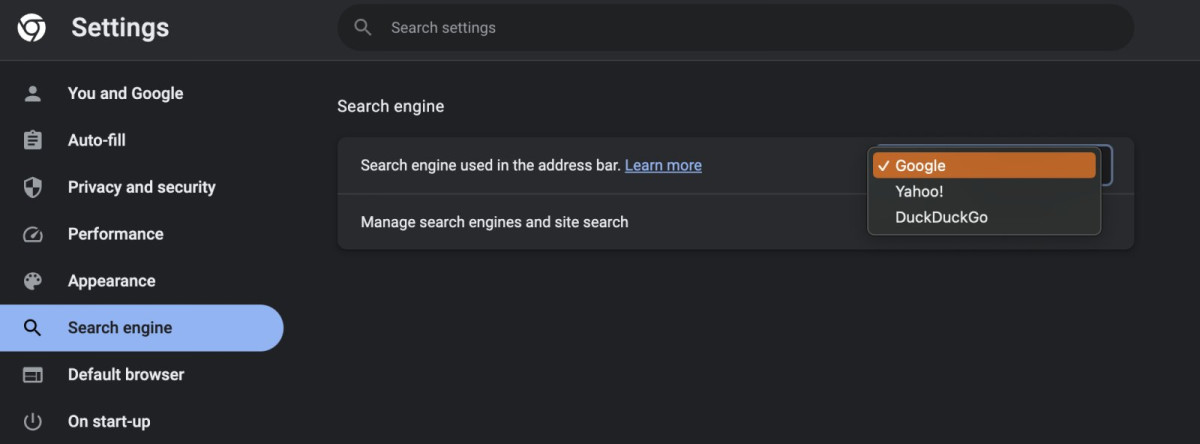
- Now click on Manage search engines and site search.
- In the “Search engines” section, you’ll see Yahoo! as the default. Click on the three dots next to it and choose Delete.
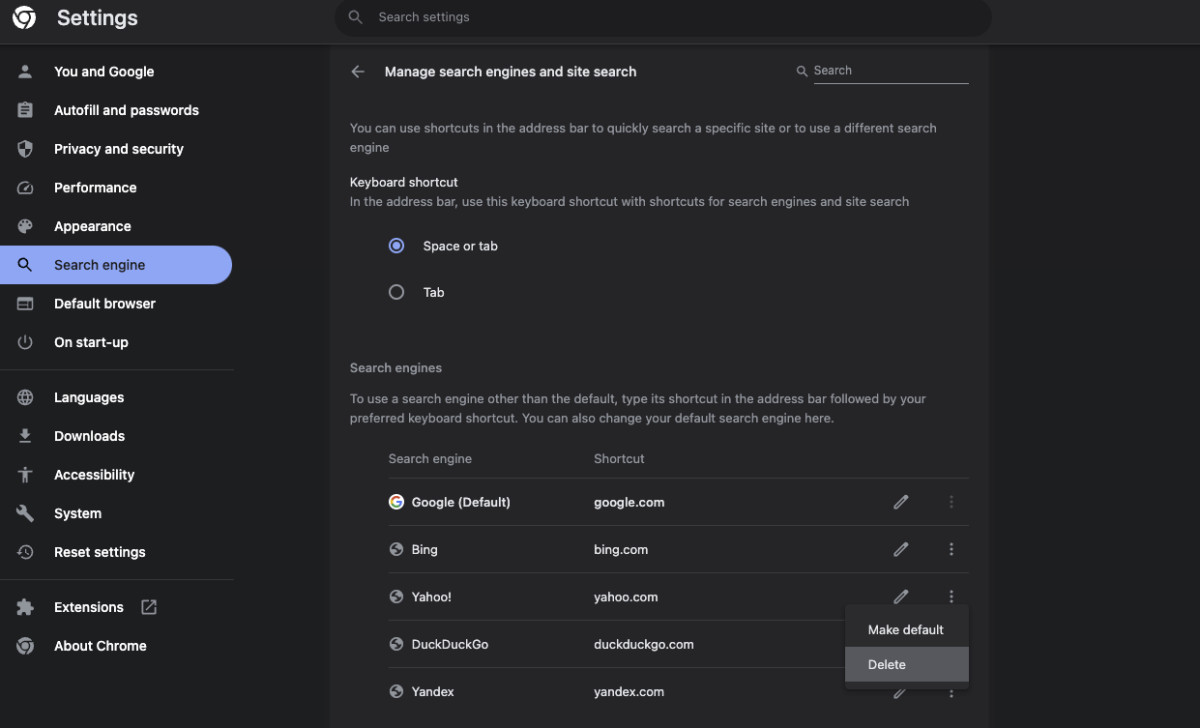
2. Delete unwanted browser extensions
Malicious browser extensions are almost always the cause behind the Yahoo Search virus. Extensions and add-ons can be incredibly useful, but many of them contain viruses and malware.
You may have inadvertently downloaded a browser extension that’s causing Chrome to redirect you to the Yahoo search engine. Since it’s difficult to tell which extension is infected, we recommend deleting all extensions that you deem unnecessary.
Here’s a quick guide on how you can remove browser extensions:
- In Chrome, click on the three dots and choose Settings.
- Click on More Tools > Extensions. In some versions of Chrome, you’ll get to the Extensions page by clicking on Extensions > Manage Extensions.
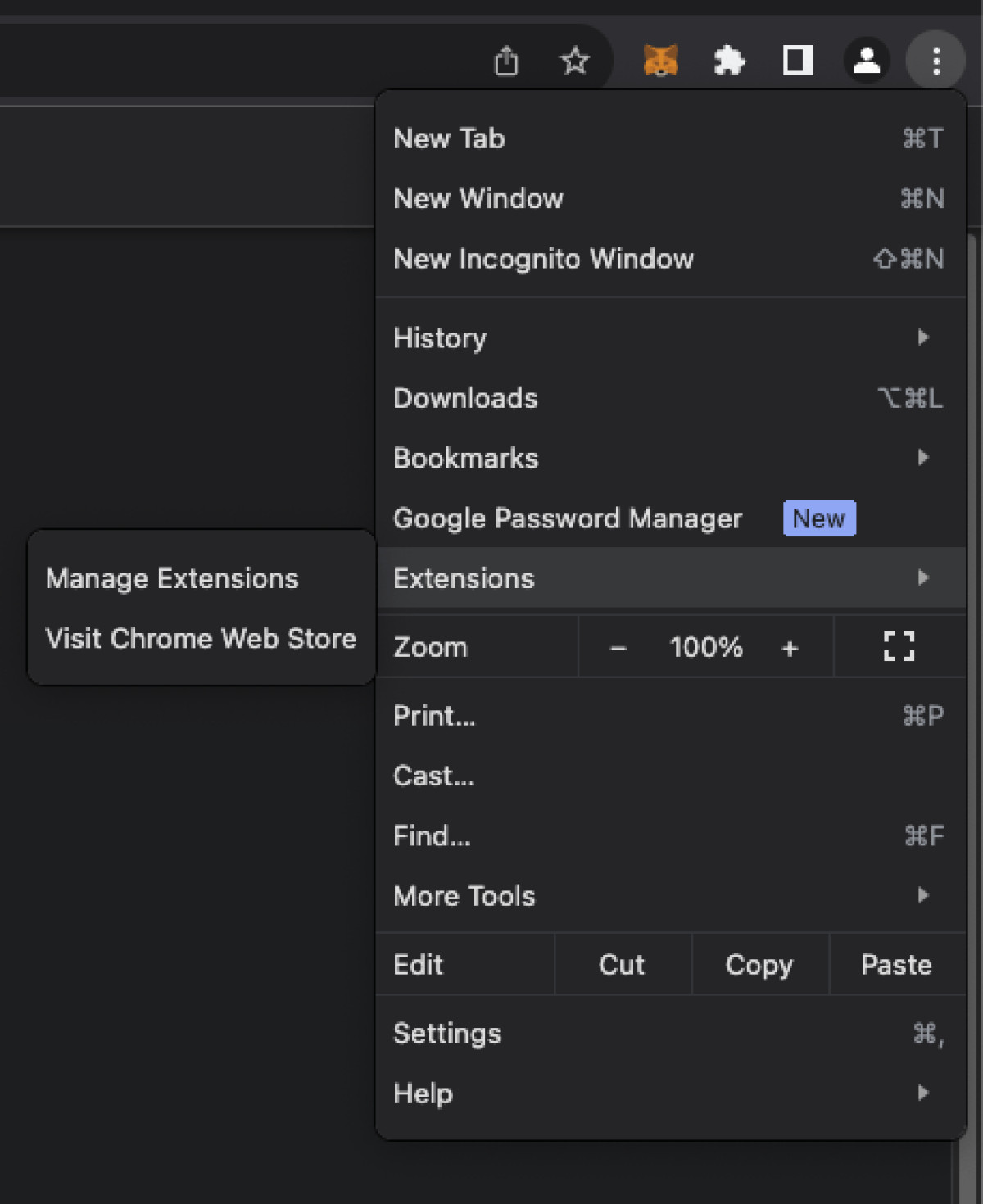
- You’ll be able to see all the installed extensions on this page. Each extension will have its own tile, including a description and options to access more details and uninstall it. To delete an extension, simply click on Remove.
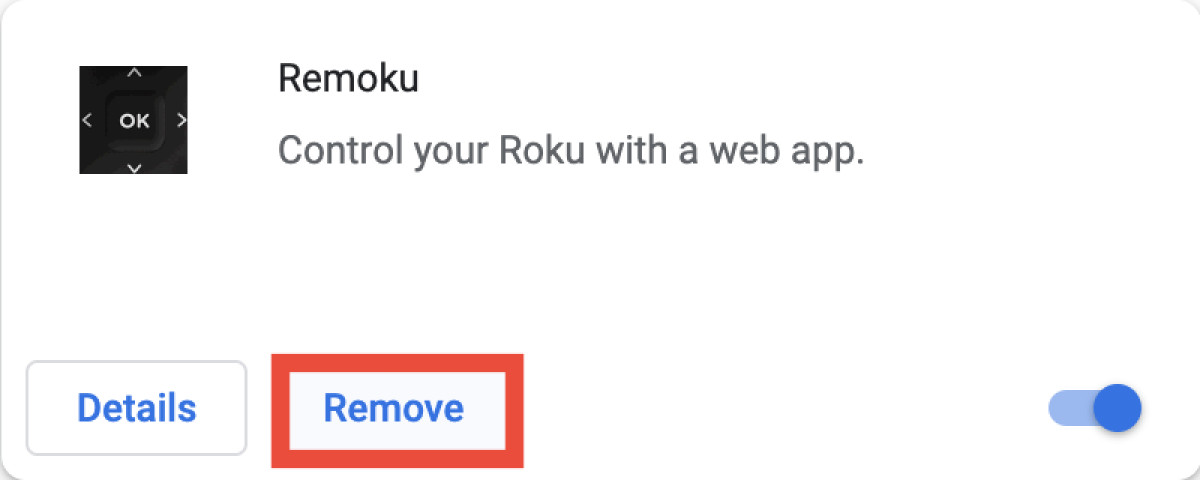
- A confirmation box will pop up in the top-right corner. Click on Remove to delete it.
- You can also temporarily disable an extension by clicking on the blue toggle.
3. Reset your browser’s settings
For enhanced security, we recommend performing this step right after the second one. In most cases, deleting malicious extensions won’t be enough. You’ll also have to clear some of your browser’s settings, such as cache and cookies.
Here’s how you can do that:
- Open Chrome’s settings once again by clicking on the three dots and then selecting Settings.
- In the sidebar, click on Reset settings.
- In this section, select Restore settings to their original defaults. A confirmation box will appear, telling you that going ahead with this option will clear your startup page, search engine, new tab page, cookies, and disable extensions.
- Click on Reset settings to confirm your decision.
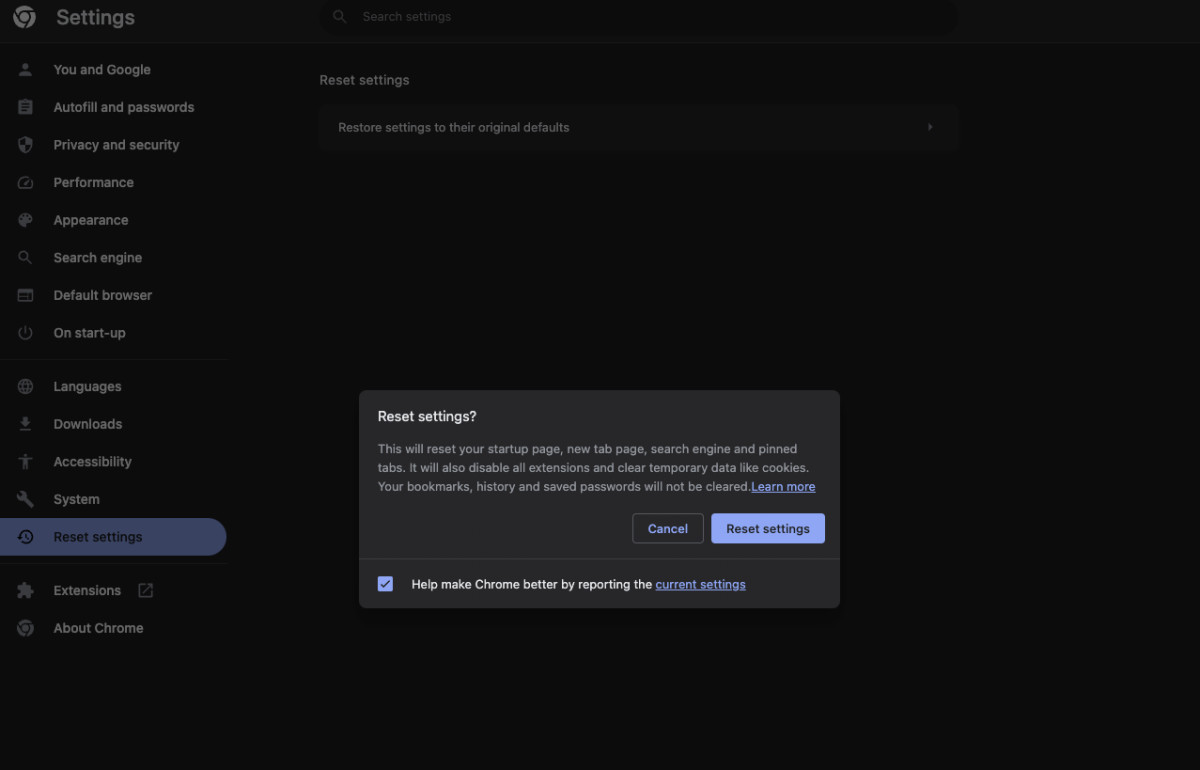
4. Install an antivirus
Installing an antivirus on your system will ensure that you always stay protected against various types of viruses, including the Yahoo Search virus.
One of the best antivirus applications you can use for this purpose is TotalAV. It has tons of powerful security features that will keep the viruses at bay. We recommend taking a look at our list of best antivirus software of 2024 to learn about more options.
Most antivirus applications have a feature called “real-time protection.” Owing to this feature, all newly downloaded files are scanned for viruses and your Mac is always under protection.
Here’s how you can remove the Yahoo Search virus with the help of an antivirus:
- Pick an antivirus and download it from its official site. We recommend TotalAV.
- The antivirus will begin its “initial scan.” Depending on which antivirus you’ve installed, this step can take anywhere from 45-60 minutes.
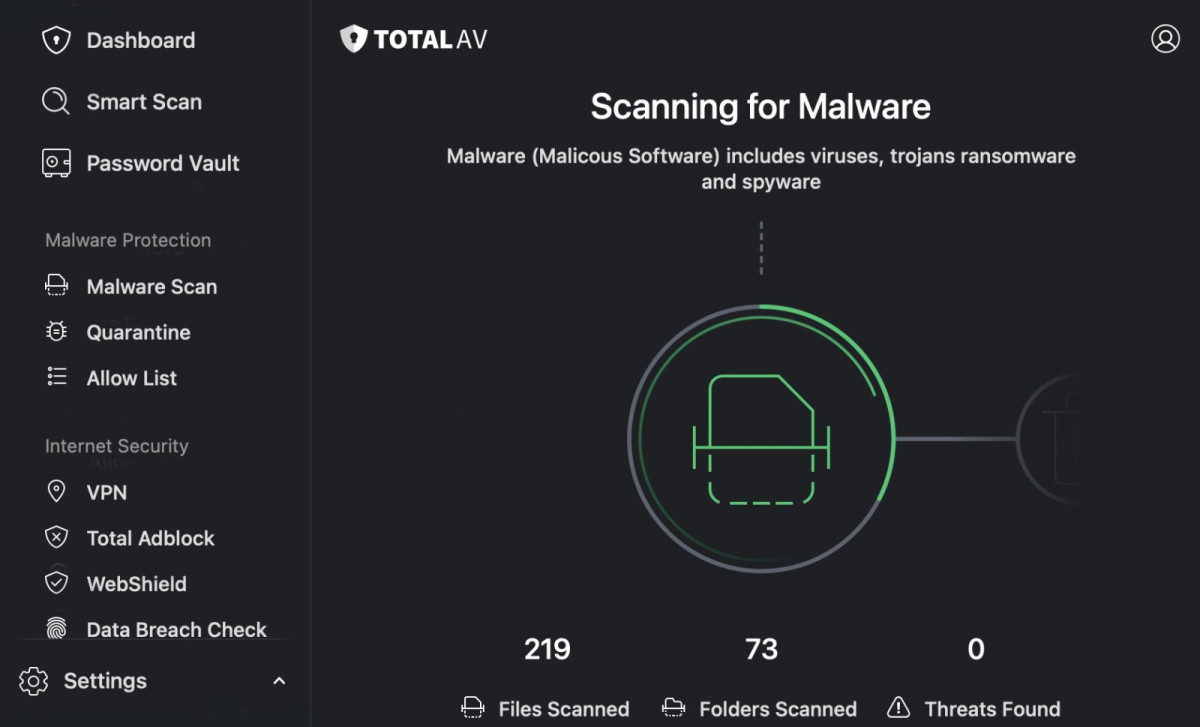
- Once the initial scan is finished, the antivirus will show you all the corrupted and infected files it’s found and you’ll be able to delete them.
- After the initial scan, you can use the antivirus to run a system-wide scan whenever you want. This feature will shield your Mac from viruses and alert you if it finds anything suspicious.
How to prevent browser hijacking in the future
Browser hijackers can be sneaky as it’s often difficult to tell which extension is infected, but there are some precautions you can take to protect your Mac from them. Here’s what you can do:
- Avoid downloading unnecessary extensions – Browser hijackers find their way into your browser through extensions and add-ons. The best way to prevent hijacking is to avoid installing extensions that seem suspicious and unnecessary. Always read reviews first and only download them if they’re from a developer you trust.
- Avoid downloading files from unverifiable sources – Always make sure you download files and torrents from verified and reliable sources. Otherwise, you might end up installing malware on your Mac.
- Keep your browser updated – New updates will ensure that your browser’s security measures are fully up-to-date.
- Install an antivirus – Using a powerful and feature-packed antivirus such as TotalAV on your Mac will keep it safe from all sorts of viruses, including browser hijackers.
Frequently asked questions
To stop Yahoo from hijacking your browser, we recommend deleting suspicious browser extensions and installing an antivirus. There are many extensions and add-ons that contain malware, so it’s important to read their reviews before you download them. You should also keep your browser updated.
Chrome keeps defaulting to Yahoo because it’s been infected with a browser hijacker which has changed the default search engine without your permission. Browser hijackers tend to redirect their victims to their own search engine so they can steal their personal information
Browser hijackers are generally less harmful than other types of malware, but they can still be annoying and pose security risks. That’s why it’s important to get rid of them as soon as you discover them.