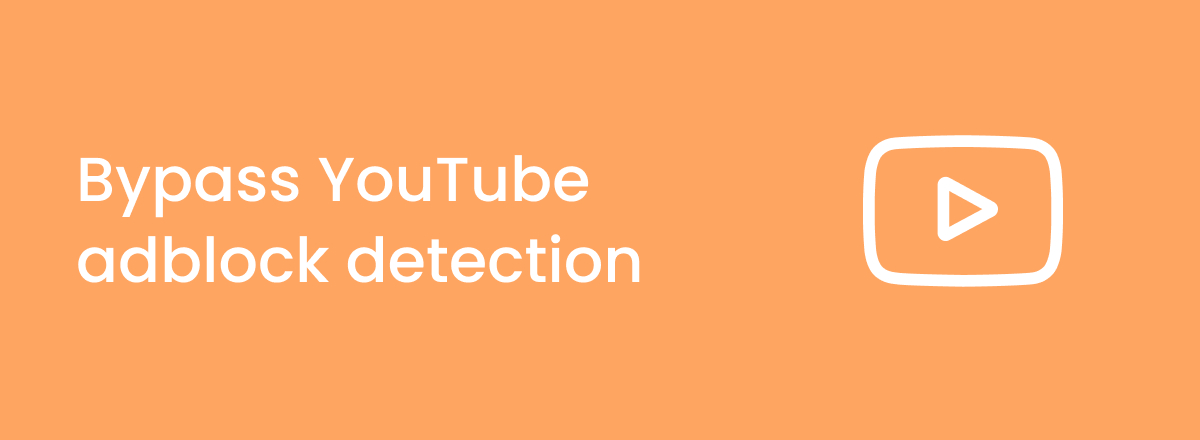Ad-blockers are a godsend for people who are tired of watching ads on YouTube. Not only do they save time, but they also keep your data secure and make web browsing more efficient.
If you’re a regular YouTube user, then you know that the video streaming platform is now showing more ads than ever. Due to YouTube’s policy against ad-blockers, bypassing ads has become a bit difficult.
Luckily, there are still some methods that you can use to bypass adblock detection. In this article, you’ll learn how to get rid of ads on YouTube. Although some ad blockers get blocked, we continuously review which services still work.
 How to bypass YouTube adblock detection with ad-blocker
How to bypass YouTube adblock detection with ad-blocker
- Pick one of the methods we’ve shared below. We recommend using Total Adblock.
- Download Total Adblock from its official site.
- Open YouTube and then launch Total Adblock.
- Enable Total Adblock to start blocking ads.
- Enjoy your ad-free videos on YouTube!
Why is YouTube stopping users with ad-blockers?
The reason why YouTube is stopping users with ad-blockers is because ads help the platform make money. Ad revenue makes up a huge chunk of YouTube’s profit. For years, the company turned a blind eye to people using ad-blockers, but now it’s taken on a more serious stance.
Earlier this year, YouTube declared war on ad-blockers. Many users began to see error messages while watching videos, which told them that ad-blockers aren’t allowed on YouTube. They could only proceed by enabling ads or by getting YouTube Premium.
Without ads, it would be very difficult for YouTube to continue running, since that’s how the company and most of its creators make money.
Most ads on YouTube appear before a video starts, and also in the middle of the video. Most YouTube creators don’t have a choice in what sorts of ads appear. YouTube does that for them, but it depends on whether the content is advertiser-friendly or not.
Running ads on the platform is the only way for YouTube to continue providing its services to users for free. The only other option users have is to get YouTube Premium.
Best ways to bypass YouTube adblock detection
There are many great methods you can use to bypass ads on YouTube. Here are some of them:
- Use a YouTube ad-blocker
- Disable JavaScript
- Use the Distill Page feature in Chrome
- Enable Reading Mode
- Use Incognito Mode or clear browser’s settings
- Use a VPN
- Use Alternative YouTube Clients
- Subscribe to YouTube Premium
1. Use a YouTube ad-blocker
There are many ad-blockers on the market that you can use to get rid of ads on YouTube. One of the best applications is Total Adblock. You have the option of getting one of the best antivirus tools, TotalAV, with it and get a more comprehensive security solution.
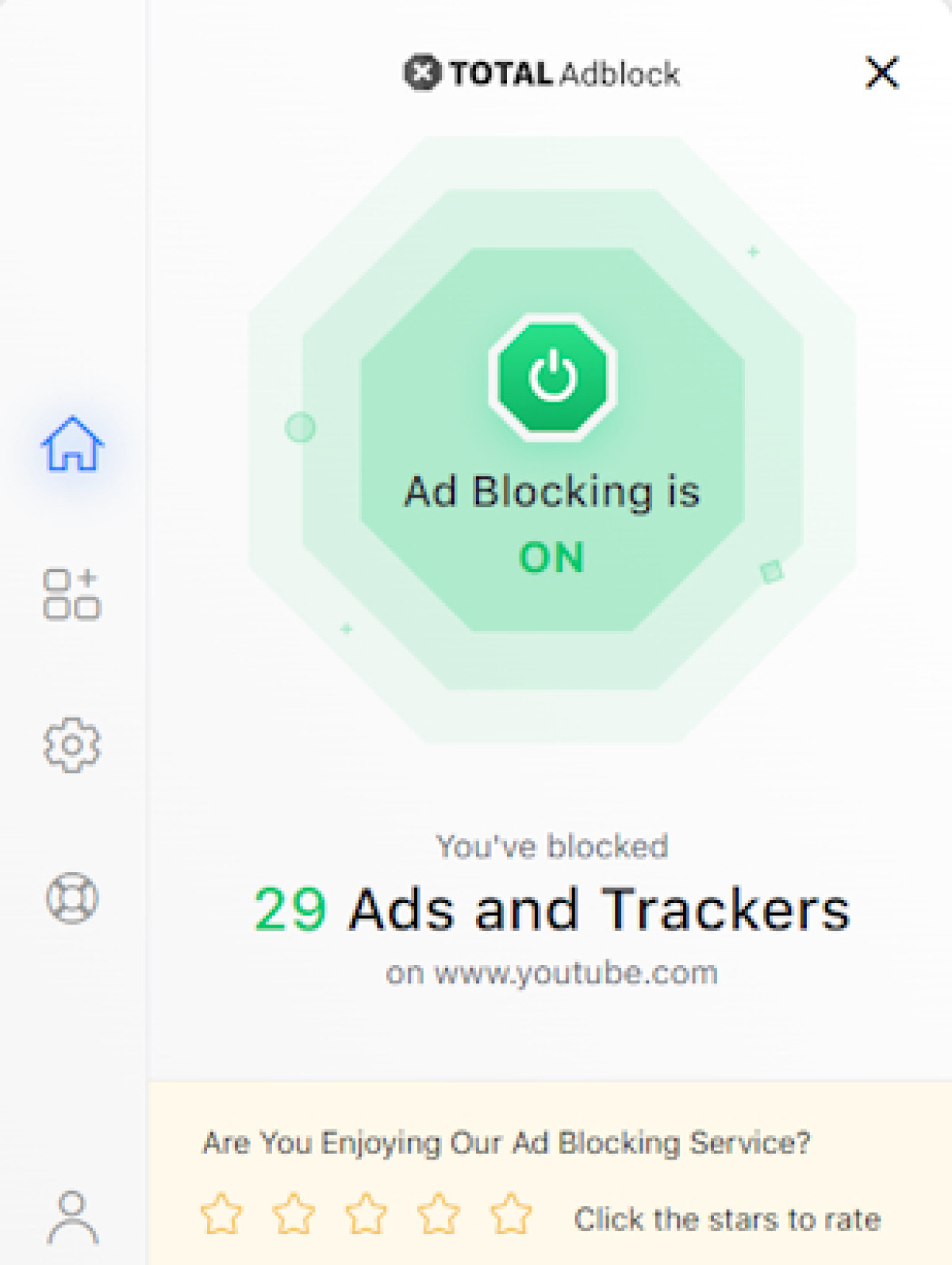
Total Adblock browser extension.
You can also just keep things simple and install it as a browser extension. It’s available on almost every popular browser such as Chrome, Firefox, Opera, and Safari. It removes ads on whatever site you visit to help speed up the load time.
Total Adblock is also capable of blocking trackers, which will prevent sites from collecting information about you and showing you personalized ads. The premium version of Total Adblock keeps you safe from ads and also gives you access to TotalAV.
You can get it from $1.59/month with a 14-day money-back guarantee. As mentioned above, even a powerful ad-blocker such as Total Adblock might not always work on YouTube ads. Don’t fret, though, as there are several other methods you can try.
2. Disable JavaScript
Disabling JavaScript will prevent pop-ups from appearing while you’re on YouTube. This means you won’t get any error telling you to disable your ad-blocker. However, note that this method could break core site functionality and not load videos.
If you still want to give it a go, here’s how you can disable JavaScript on Chrome:
- Open the Chrome browser and click on the three vertical dots in the top-right corner.
- Click on Settings.
- Go to Privacy and Security > Site settings.
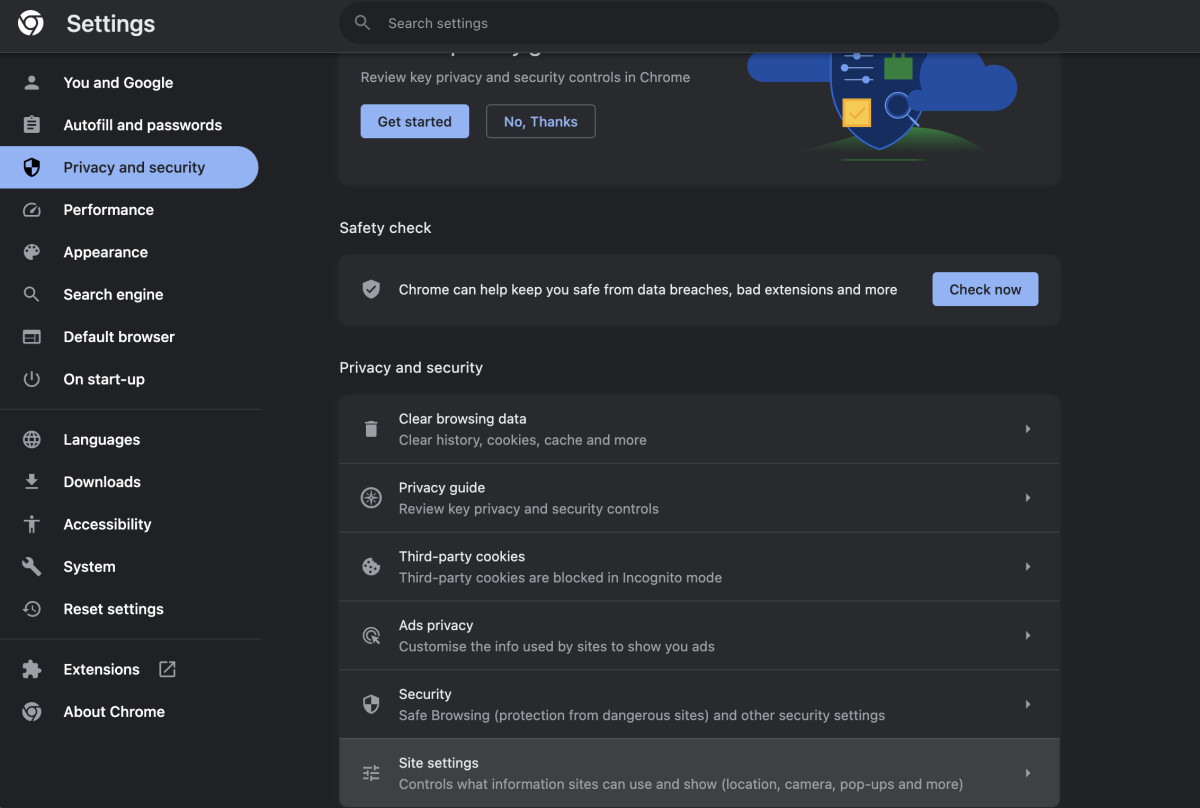
- Now scroll down and click on JavaScript in the “Content” section.
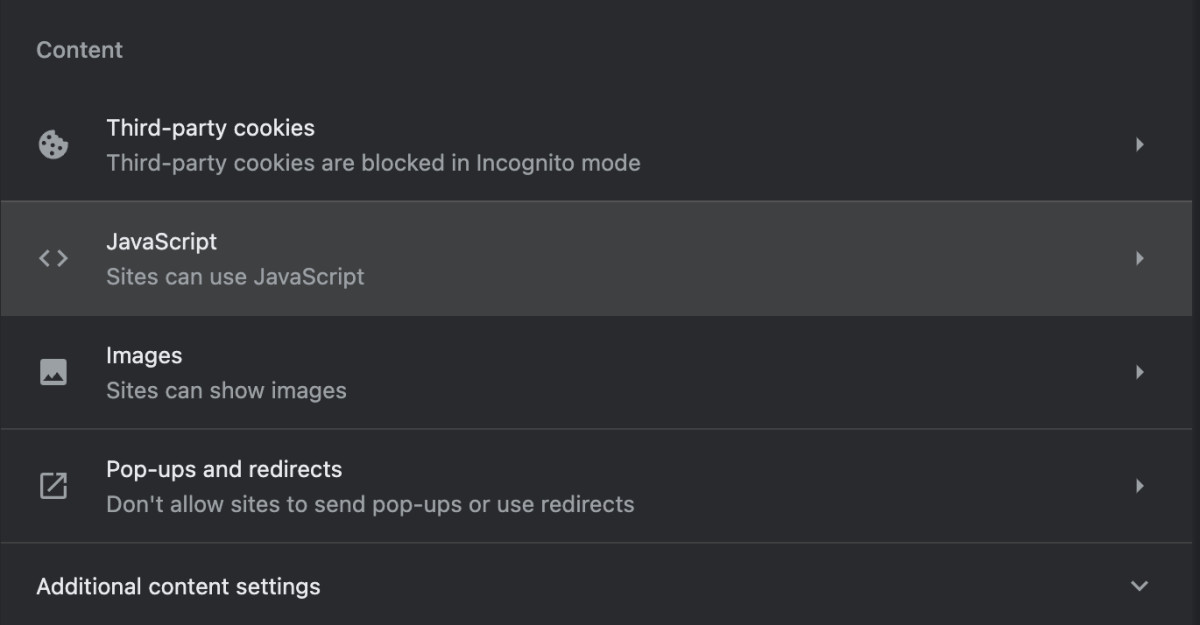
- Under the “Not allowed to use JavaScript” section, click on Add.
- Enter the URL of the site where you can’t use your ad-blocker and click on Add.
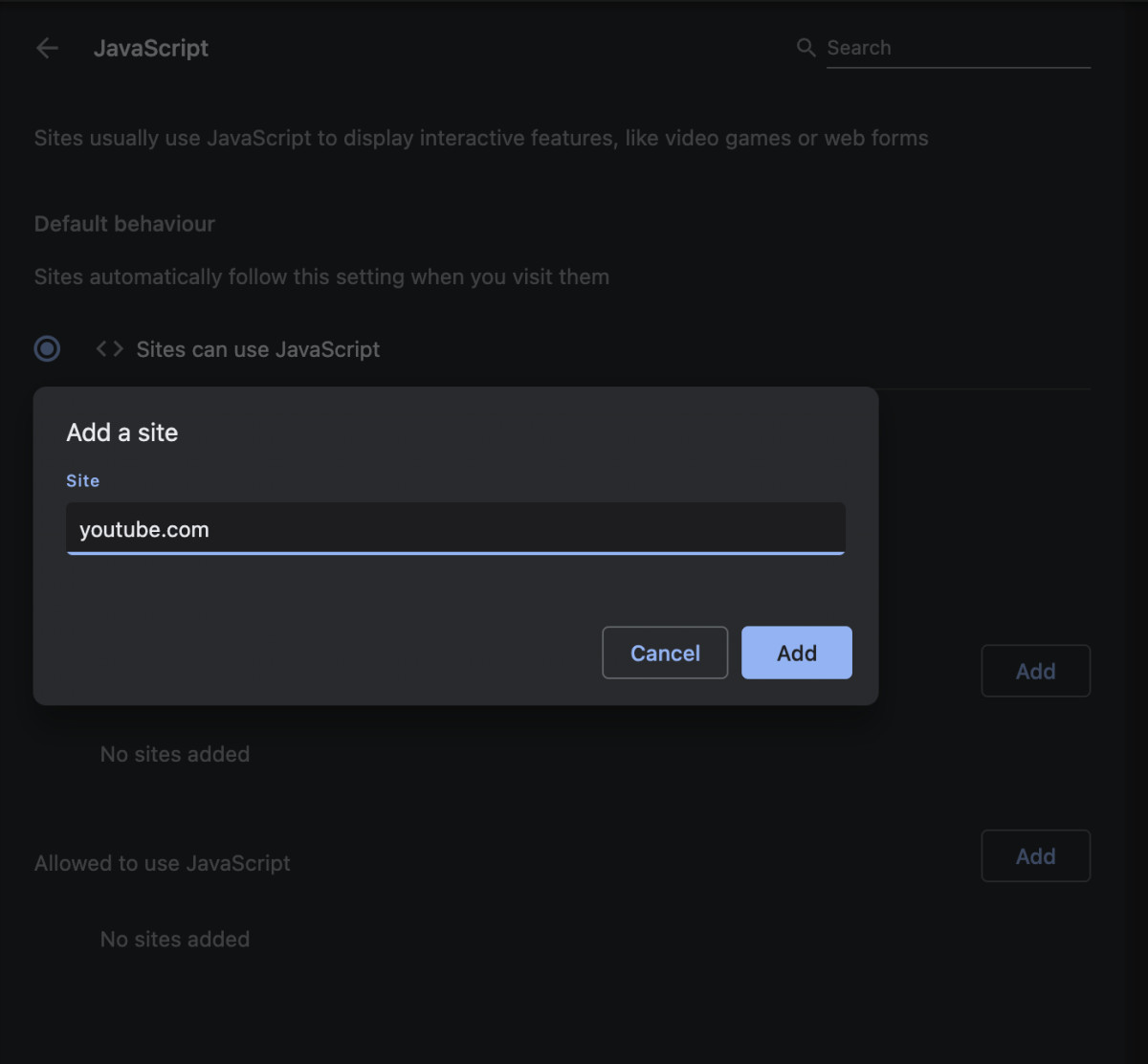
Here’s how to disable JavaScript on Safari:
- Click on Safari in the menu bar and select Settings.
- Go to the Security section.
- Click on the checkbox next to “Enable JavaScript” to disable it.
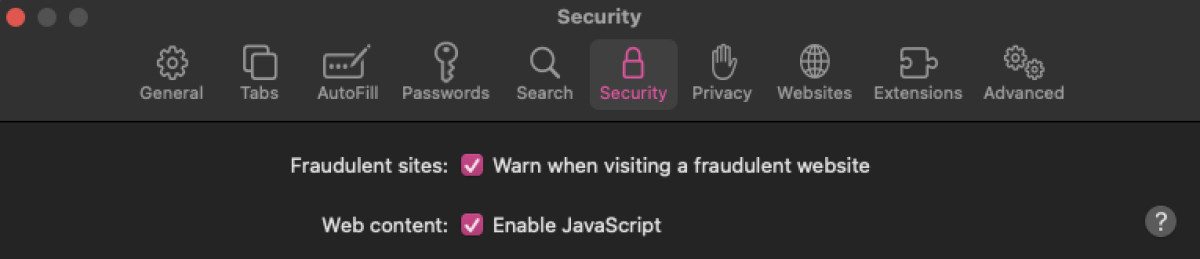
3. Use the Distill Page feature in Chrome
The “Distill Page” feature is very self-explanatory. It “distills” web pages down to their core elements, thus removing most adblock detecting tools from the site. This feature is only present in Google Chrome. It’s similar to “Reading Mode” in other browsers.
Here’s how to use it:
- Open the Chrome browser and type “chrome://flags/#enable-reader-mode” in the URL bar.
- You’ll be redirected to a page that contains a long list of experimental features in Chrome. Look for “Reading Mode.” If you can’t find it, we recommend just typing it in the search bar at the top.
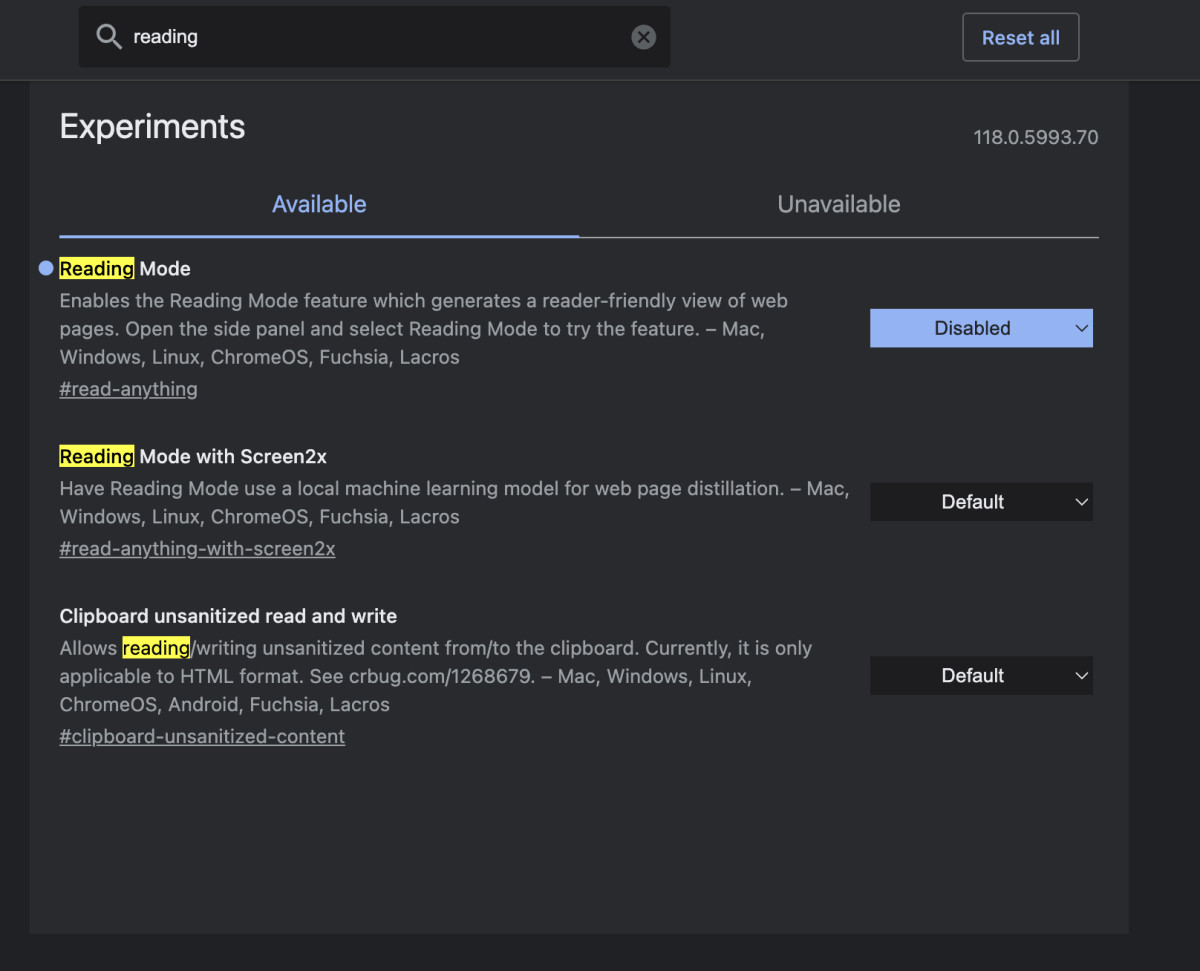
- Click on the dropdown field next to “Reading Mode,” and select Enable.
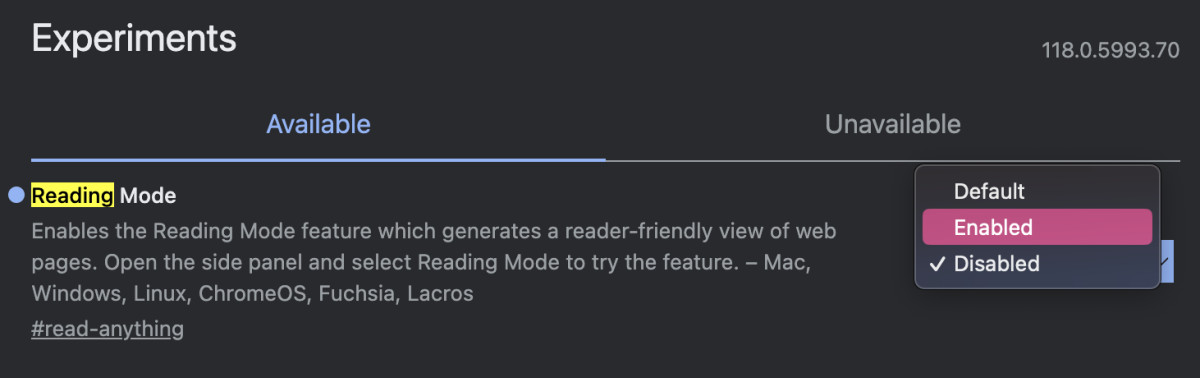
- Relaunch Chrome.
- Now when you open YouTube and it detects your ad-blocker, simply select “Distill page” by clicking on the three dots in the top-right corner.
4. Enable Reading Mode
As mentioned above, other browsers have a similar feature as “Distill Page,” known as “Reading Mode.” The feature is meant to make it easier for people to read what’s on the page by removing all unnecessary elements (which sometimes includes ad-blocker detection tools).
Here’s how to use it in Safari:
- Open the page where you want to bypass ad-blocker detection tools.
- Click on View in the menu bar.
- Now select Show Reader.
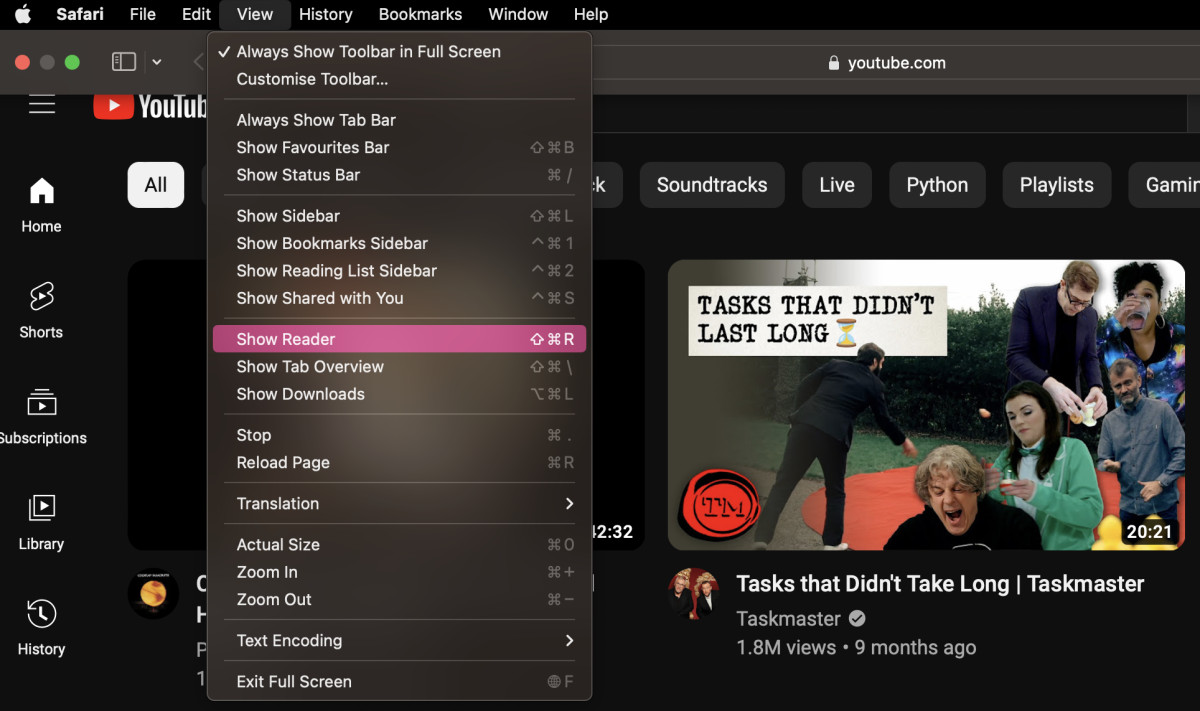
- The Reader Mode will be enabled and you should be able to use your ad-blocker without any problem.
- To turn off Reader Mode, click on the small icon in the URL bar.

5. Use a VPN
While VPNs are primarily designed for privacy and security, some offer ad-blocking features that can help in reducing YouTube ads. Here's a brief overview:
- Ad-Blocking VPNs: Certain VPNs like ExpressVPN and NordVPN come with integrated ad-blocking capabilities. These services can filter out ads at the network level, potentially reducing the number of ads displayed on YouTube. It's important to choose a VPN that explicitly advertises ad-blocking features.
- Geographical Flexibility: Ads on YouTube often vary based on location. A VPN allows you to change your virtual location, potentially exposing you to different ad behaviors. Some regions might have fewer or less intrusive ads.
- Privacy Enhancement: VPNs mask your IP address, which can disrupt YouTube’s ability to target ads based on your location and browsing history. This might not eliminate ads but can reduce their frequency and relevance.
6. Use Alternative YouTube Clients
Alternative YouTube clients offer a unique way to watch videos without the standard ads encountered on the official YouTube platform. These third-party applications are designed to provide an ad-free viewing experience:
- NewPipe: A well-known client for Android users, NewPipe offers an ad-free experience and does not require Google Play Services to run. It's open-source and features downloading capabilities, background playback, and the ability to play audio-only versions of videos.
- SkyTube: An open-source, ad-free YouTube app for Android, SkyTube offers the ability to browse YouTube videos in a more privacy-conscious manner. It allows for downloading videos and provides a feature-rich experience without the need for a YouTube account.
- FreeTube: Aimed at desktop users, FreeTube is an open-source YouTube client that emphasizes privacy. It offers an ad-free experience and does not track your viewing habits. FreeTube is available for Windows, Mac, and Linux.
Key Points to Consider:
- Compliance with YouTube's Terms: Remember that using these third-party clients may not always align with YouTube's terms of service.
- Safety and Updates: Always download these applications from their official websites or reputable sources to ensure safety. Since they rely on YouTube's API, be aware that changes in YouTube's system might affect their functionality.
- Feature Availability: Each of these clients offers a unique set of features, so it's worth exploring which one best fits your needs.
7. Subscribe to YouTube Premium
While YouTube Premium is a paid service, it's the official method for enjoying an ad-free video experience. It also provides extra features such as background playback and the ability to download videos for offline viewing. For tips on how to subscribe to YouTube Premium cheaper, check out our helpful guide.
Why should I use an ad-blocker on YouTube?
You should use an ad-blocker on YouTube if you don’t have YouTube Premium and don’t want to see ads all the time. There are many other reasons why you should use an ad-blocker. Here are some of them:
- Protect your data – When you use YouTube for free, you give up your data, which is how the company shows you personalized ads. A lot of your information is collected in order to show you the right ads. By using ad-blockers, you’re preventing this from happening.
- Watch short videos – There are many videos on YouTube that are less than 2 minutes but still show multiple ads. Many users find this frustrating because no one wants to watch 2 or 3 ads in a video that’s only 1-2 minutes long. You can skip these ads with the help of an ad-blocking application.
- Speed up load times – By enabling an ad-blocker, there are many unnecessary elements in a web page that are turned off. This leads to faster load times, which means not only will you be blocking ads on YouTube, but you’ll also be able to switch between videos at a much faster speed.
How does ad-block detection work?
Most sites use JavaScript to check if you’re using an ad-blocker. YouTube may use more advanced techniques since it has access to better technology. In most cases, though, sites use JavaScript code to see if an ad-blocker has removed any of the ad elements from the site.
If the ad elements have been removed, then the site knows you’ve used an ad-blocker. Some sites use “bait content.” Bait content is very small in size and most users can’t even see it. Since it appears as an ad on the page, it’s removed by your ad-blocker.
When the site notices that the bait content has been removed, it gives you a warning telling you that you need to disable your ad-blocker.
Why do I get YouTube ads with Adblock?
If you see ads on YouTube even after you’ve enabled an ad-blocker, it’s because the site knows that you’re using an ad-blocker. Over the past few years, YouTube has stepped up its ad-blocking tools detection capabilities.
The truth is, we’re not currently sure what technologies YouTube uses to detect ad-blockers. They’re clearly more advanced than blogs and other sites that simply use bait content to catch ad-blockers.
It’s still possible to deceive YouTube and bypass ads with an ad-blocker. We recommend trying one of the methods we’ve shared above. Total Adblock is a powerful premium ad-blocker that should be able to bypass YouTube ads most of the time.
User Feedback on Using Ad Blockers on YouTube: A Community Perspective
The effectiveness and challenges of using ad blockers on YouTube have been a hot topic of discussion across various online platforms. Particularly, users on Reddit have actively shared their experiences and thoughts on this issue, providing valuable insights into how ad blockers are performing in the face of YouTube's evolving ad strategies. Below is a compilation of some notable Reddit threads that capture the essence of the user sentiment and experiences with ad blockers on YouTube:
- Feedback to YouTube about the Adblock Crisis: [link] - This thread discusses user reactions to YouTube's measures against ad blockers and how it impacts their viewing experience.
- Ad Blockers are now Blocked on YouTube: [link] - In this conversation, users share their experiences and frustrations about YouTube's recent actions to block ad blockers.
- Safe Solutions to Avoid Ads on YouTube: [link] - A valuable thread for users looking for alternative ways to bypass ads on YouTube safely and effectively.
- YouTube Cracking Down on If You're Not Paying Them to Block the Ads: [link] - This discussion focuses on YouTube's aggressive stance against non-paying users of ad blockers.
- YouTube Anti-Adblock and Ads: [link] - Users in this thread delve into the technical aspects of YouTube's anti-adblock measures and how they are affecting ad display.
- YouTube's Plan Backfires, People are Installing Better Ad Blockers: [link] - An interesting discussion on how YouTube's recent policies might be encouraging users to seek out more sophisticated ad-blocking solutions.
- YSK: New Method to Bypass YouTube's Ad Blocker Detection: [link] - In this thread, users discuss a new method to bypass YouTube's ad blocker detection, highlighting the ongoing efforts to find workarounds.
These threads offer a glimpse into the user community's ongoing efforts to navigate the challenges posed by YouTube's ad-blocking countermeasures. They reflect a mix of user frustrations, solutions, and evolving tactics in response to YouTube's changing policies.
Conclusion
As you can tell, YouTube is beginning to take action against people who use ad-blockers to bypass its ads. Luckily, there are still many solutions that work. They may not always block ads, but they’re still better than paying hundreds of dollars every year for YouTube Premium.
We recommend using Total Adblock to remove all those pesky ads on YouTube. It’s an incredibly powerful ad-blocking tool that comes with a feature-rich antivirus. YouTube, like many other sites, uses JavaScript code to detect ad-blockers.
These sites use what is called “bait content” to see if an ad-blocker has removed ad-related elements. Once they notice these changes, they either stop you from doing anything until you’ve disabled the ad-blocker or they simply show an error or a warning.
As long as you use a premium ad-blocker like Total Adblock, you’ll be safe from ads most of the time.
Frequently asked questions
Yes, it’s okay to block ads on YouTube if you don’t want to buy a YouTube Premium subscription. You have to keep in mind, though, that you won’t be able to support your favorite content creators if you bypass the ads in their videos.
If you use an ad-blocker on YouTube and get caught, you’ll most likely see a message telling you that you need to disable the ad-blocker first. You’ll be given two options – to turn off the ad-blocker or to buy YouTube Premium.
To get around ad-blocker detection, we recommend using a premium ad-blocker such as Total Adblock. If it still doesn’t work, try disabling JavaScript or use your browser’s incognito mode so websites can’t track you. You could also use your browser’s Reading Mode to disable ad-detection elements on a site.